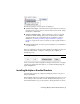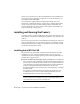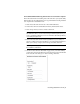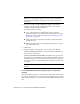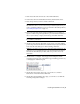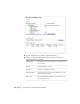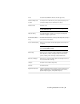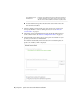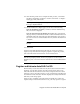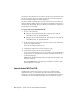Installation guide
The following dialog boxes and options are displayed:
■ Select the License Type - Stand-Alone license or Network license. If you choose
Network license, you also need to select the license server model - Single,
Distributed, or Redundant.
■ Select the Installation Type - Typical or Custom. If you choose a Typical
installation (default settings), the product installs the most common
application features. To see which features are included in a Typical
installation, see When performing a Typical installation, what gets
installed? on page 32 If you choose Custom, you select specific features to
install.
■ Include a Service Pack - If a service pack is available for your installation,
you can include it.
After you completed your choices, click Configuration Complete, review your
selections in the Review - Configure - Create page, and complete the
installation process.
NOTE To get a copy of your settings, click Copy to Clipboard.
If you do not wish to make configuration changes on the Review - Configure
- Install page, click Install. Then click Yes, to continue installing using the
typical configuration.
Installing Multiple or Bundled Products
Some Autodesk packages are comprised of multiple products or are part of
multi-product bundles.
In the Installation wizard, for packages containing multiple products, you can
choose which products you want to install. During the install process, you
are informed whether a copy of the software is already installed. You are also
Installing Multiple or Bundled Products | 5