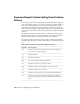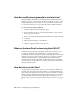Installation guide
How do I modify drawing templates at a later time?
Drawing template (DWT) files are no different than a drawing (DWG) file,
with the exception of its file extension. Once a DWT file is opened, you can
modify named objects such as layers, and text and dimension styles just as
you would in a drawing. You open a DWT file with the OPEN command.
To open a drawing template (DWT) file
1 Click the Application menu button ➤ Open.
2 In the Select File dialog box, select Drawing Template (*.dwt) from the
Files of Type drop-down list.
3 Browse to and select the drawing template (DWT) file you want to modify.
4 Click Open.
5 Make the desired changes to the DWT file.
6 Click the Application menu button ➤ Save.
What are the benefits of customizing AutoCAD LT?
Customizing AutoCAD LT provides many benefits that can increase your
productivity and make your drawings have a consistent appearance.
Customization can be as simple as creating a block that can be used in many
drawings over and over again, such as a title block, to setting up a default
template with Initial Setup, or customizing the user interface with the
Customize User Interface (CUI) Editor. For information about customizing
the user interface, see Work with the Customize User Interface (CUI) Editor
in the Customization Guide.
How do I return to this later?
You can return to Initial Setup in two ways. You can check the Remind Me
the Next Time AutoCAD LT 2010 Starts check box on the Skip Initial Setup
page. Initial Setup displays the next time you start AutoCAD LT. You can also
change settings for Initial Setup through the Options dialog box. To change
the settings made with Initial Setup from the Options dialog box, see To
change settings from Initial Setup through the Options dialog box on page
35.
36 | Chapter 2 Migrating and Customizing