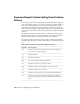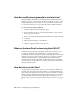Installation guide
Optionally, select the Display Log File After Closing This Dialog option
before clicking OK to display the log file that was created during the
importing of the migration package.
To view the migration log after custom settings imported
1 In Windows Explorer, navigate to the following locations: (Windows XP)
\Documents and Settings\<user profile>\Application Data\Autodesk\<product
version>\<release number>\<language>\Migration.
(Windows Vista) \Users\<user profile>\AppData\Local\Autodesk\<product
version>\<release number>\<language>\Migration.
2 Double-click migration.xml to open the file and view the details of your
migration.
Migrating and Customizing Issues
This section outlines common issues and their solutions with regards to
migrating and customizing AutoCAD LT.
What are the benefits of identifying my industry?
By identifying your industry, Initial Setup can determine which default drawing
template might be the one that best fits your needs. Along with defining the
default drawing template, the industry you choose is also used to:
■ Identify partner products. Partner products are developed by third-party
developers; they extend the base functionality of your product and add
specific functionality that is related to your industry. For more information
about partner products, see http://partnerproducts.autodesk.com/.
■ Control Autodesk Seek results. Autodesk Seek is a content search site that
contains symbols, specifications, and other design-related content that
might be placed into a drawing or bid package. The specified industry
filters the information that is found based on the content that is best
related to you. For more information about Autodesk Seek, see
http://seek.autodesk.com/.
34 | Chapter 2 Migrating and Customizing