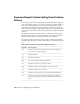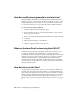Installation guide
A new ZIP file is created.
5 In the confirmation message box, click OK.
Import Custom Settings
By importing a migration package, you can configure AutoCAD LT in the same
way as other computers that are running the same release of the product.
Upon the successful import of the migration package, a message box is
displayed giving you the option of viewing the migration log that is created.
If any errors are encountered during the import process, they are logged in
the migration log.
If files from a network location were added during the creation of a migration
package, the files are copied to a different location only when the original
network locations are not available when importing a migration package. If
the files from a network location are found in the same location on the
network, the files are not copied to the network location and are ignored
during import.
Local paths that exist as part of a user profile in a migration package are created
automatically during the import process, but paths that are on a network drive
or a drive that uses removable discs, are not created automatically.
NOTE You must launch AutoCAD LT at least once before you can import a
migration package.
To import custom settings from a computer with the same release of AutoCAD
LT
1 Do one of the following:
■ (Windows XP) Click Start menu ➤ Programs ➤ Autodesk ➤
<AutoCAD LT> ➤ Migrate Custom Settings ➤ Import <AutoCAD LT>
Settings.
■ (Windows Vista) Click Start menu ➤ All Programs ➤ Autodesk ➤
<AutoCAD LT> ➤ Migrate Custom Settings ➤ Import <AutoCAD LT>
Settings.
2 In the Import Custom Settings file navigation dialog box, select the ZIP
file that contains the custom settings that were exported. Click Open.
3 On the AutoCAD LT message box, click OK.
Import Custom Settings | 33