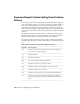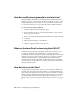Installation guide
Drawing templates are often project- or company-specific to ensure consistent
styles and settings from one drawing to the next. It is recommended that you
use a drawing template that follows your company’s CAD standards.
For information about creating a custom drawing template, see “Use a Template
File to Start a Drawing“ in the User’s Guide.
To customize AutoCAD LT with Initial Setup
1 Start AutoCAD LT.
2 In Initial Setup, Industry page, from the Industry list select the industry
that best describes your work. Click Next.
3 On the Specify a Drawing Template File page, select the drawing template
file that you want to use when creating new drawings. Click Start
AutoCAD LT 2010.
To change the settings made with Initial Setup
1 Click the Application menu button ➤ Options.
2 In the Options dialog box, User Preferences tab, click Initial Setup.
3 In Initial Setup, Industry page, specify an industry that best describes
your work. Click Next.
4 On the Specify a Drawing Template File page, select the drawing template
file that you want to use when creating new drawings. Click Finish.
5 In the Options dialog box, click OK.
Customize AutoCAD LT with Initial Setup | 29