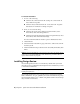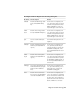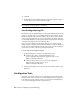Installation guide
4 Click OK.
5 In the Migrate Custom Settings message, click OK to view the log file, or
click No if you do not want to view the log file.
NOTE To be accessible, pull-down menus that are migrated from a MNU/MNS
file to a CUI file need to be added to a workspace.
View the Migration Log File
The migration log file (migration.xml) provides specific information about any
settings or files that were not successfully migrated to AutoCAD LT. The log
file shows all the files that were successfully copied from a previous version
to the newer AutoCAD LT. It also provides information about files that were
not successfully migrated. Use the log for troubleshooting if there are unwanted
or unexpected results in your AutoCAD LT profiles.
After you use the Migrate Custom Settings dialog box to migrate custom
settings and files, a message is displayed from which you open the migration
log file. You can view the migration log file at that time. You can also navigate
to the file if you want to view the log details another time.
To locate and view the migration log file
1 In Windows Explorer, navigate to the following location:
■ (Windows XP) <drive>:\Documents and Settings\<user
profile>\Application Data\Autodesk\<product version>\<release
number>\<language>\Migration
■ (Windows Vista) <drive>:\Users\<user profile>\Application
Data\Autodesk\<product version>\<release
number>\<language>\Migration
2 Double-click migration.xml to open the file, and view the details of your
migration.
Use Migration Tools
Migration tools take the guesswork out of updating your custom files from
previous releases. The tools help you to share drawings when you upgrade to
a new release of an AutoCAD LT product. You can download the migration
tools in several languages from the Autodesk website.
26 | Chapter 2 Migrating and Customizing