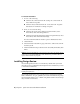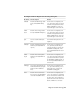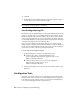Installation guide
NOTE Other custom settings and files can be migrated using Autodesk migration
tools. For more information about migration tools, see Use Migration Tools on
page 26.
To migrate custom settings when you start the AutoCAD LT
1 Start AutoCAD LT.
2 In the Migrate Custom Settings dialog box, in the Migrate Settings From
list, select the AutoCAD LT release from which you want to migrate your
custom settings.
3 In the Settings and Files to Migrate box, select the custom files that you
want to migrate.
4 Click OK.
5 In the Migrate Custom Settings message, click OK to view the log file, or
click No if you do not want to view the log file now.
NOTE You can view the log file at another time. For information about
accessing the log file at another time, see View the Migration Log File on
page 26.
Each time the Migrate Custom Settings dialog box is used, AutoCAD LT resets
the program’ s default CUI file from the UserDataCache folder and then migrates
any customization done in a previous release forward.
To migrate custom settings from the Start menu (Windows)
1 Do one of the following:
■ (Windows XP) Click Start menu ➤ Programs ➤ Autodesk ➤
<AutoCAD LT> ➤ Migrate Custom Settings ➤ Migrate From a Previous
Release.
■ (Windows Vista) Click Start menu ➤ All Programs ➤ Autodesk ➤
<AutoCAD LT> ➤ Migrate Custom Settings ➤ Migrate From a Previous
Release.
2 In the Migrate Custom Settings dialog box, in the Migrate Settings From
list, select the AutoCAD LT release from which you want to migrate your
custom settings.
3 In the Settings and Files to Migrate box, select the custom files that you
want to migrate.
Migrate Custom Settings | 25