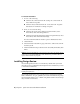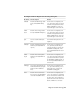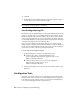Installation guide
this dialog box. For more information about the CUI format and how
migration of menu files has been simplified, see Customize the User
Interface in the Customization Guide.
■ Migration tools. Aid migration of settings or files that cannot be
automatically migrated (such as AutoLISP
®
files and the accompanying
MNL files) or that require you to make a decision about which files to
migrate (such as which files in a set of drawing files). Download these
migration tools by visiting www.autodesk.com and then performing a search
on Migration Tools.
NOTE For information about customizing files and settings, see the Customization
Guide, accessible from the Documentation link on the AutoCAD LT Installation
wizard and in the Help system.
Migrate Custom Settings
If you install the AutoCAD LT on a computer where a previous release of the
AutoCAD LT product is installed, you can migrate some custom settings from
a previous release to your newer AutoCAD LT product.
Migrate linetypes, hatch patterns, and command aliases that you created.
The data from these files is added to a user-defined section of the AutoCAD
LT files, to make it easy for you to find this information and migrate this data
to future releases. You cannot use the Migrate Custom Settings dialog box to
migrate shell commands or comments that you made to your acadlt.pgp file.
NOTE If you have made changes to partial plotter configuration (PC3) files that
are located in a custom folder, those files are migrated to the AutoCAD LT PC3
folder, which is located under your custom PC3 folder. PC3 files are migrated to
a separate folder to maintain backward compatibility with previous AutoCAD LT
releases.
The following table lists the files that are migrated with the Migrate Custom
Settings dialog box, a description of each file, and file details to help you
decide if you want to migrate a file.
Files Migrated with the Migrate Custom Settings Dialog Box
DetailsFile DescriptionFile Name
User-defined linetype files are mi-
grated.
Stores your user-defined line-
types.
*.lin
22 | Chapter 2 Migrating and Customizing