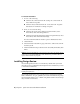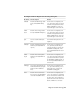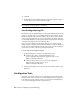Installation guide
Migrating and Customizing
If you have a previous version of AutoCAD LT installed on your system, you can install a
newer version of AutoCAD LT and keep other versions of the program on the same system.
This is called a side-by-side installation. If you've purchased an upgrade version of AutoCAD
LT, you are required to uninstall the previous version within 120 days of installing your newer
product. See your license agreement for more information.
In this section, you learn about migrating from previous releases, using customized files from
previous releases, and locating customized files.
Migrate Custom Settings and Files from Previous
Releases
You can migrate your custom settings and files from previous releases of
AutoCAD LT to your new release. It is recommended that you migrate from a
previous release right away. This prevents you from overwriting files or having
to keep track of any custom settings you may make in the new release. Migrating
settings overwrites any new settings.
You can use the following tools to migrate settings and files:
■ Migrate Custom Settings dialog box. Migrates user profiles, CUI files,
AutoCAD LT and user-defined linetype files, AutoCAD LT and user-defined
hatch patterns, and the acadlt.pgp file (a file that stores command definitions
and aliases). The Migrate Custom Settings dialog box is displayed when you
start the product for the first time. You can also migrate settings later from
the Start menu (Windows).
■ Customize User Interface dialog box. Converts legacy menu files (MNU and
MNS) to the CUI format while leaving the original MNU or MNS file
unchanged. Migrating user interface elements, transferring data between
customized files, and customizing user interface elements are simplified in
2
21