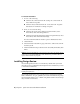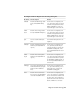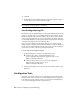Installation guide
To uninstall AutoCAD LT
1 Do one of the following:
■ (Windows XP) Click Start menu ➤ Settings ➤ Control Panel ➤
Add or Remove Programs.
■ (Windows Vista) Click Start menu ➤ Control Panel ➤ Programs
and Features ➤ Uninstall or Change a Program.
2 Then, do one of the following:
■ (Windows XP) In the Add or Remove Programs window, select
AutoCAD LT, then click Change/Remove.
■ (Windows Vista) In the Uninstall or Change a Program window, select
AutoCAD LT, then click Uninstall/Change.
The AutoCAD LT Installation wizard re-opens in Maintenance mode.
3 Click Uninstall.
4 On the Uninstall <AutoCAD LT> page, click Next to remove AutoCAD LT
from the system.
5 When informed that the product has been successfully uninstalled, click
Finish.
NOTE Even though AutoCAD LT is removed from your system, the software license
remains. If you reinstall AutoCAD LT at some future time, you will not have to
register and re-activate the program.
Installing Design Review
Autodesk Design Review 2010 is not installed by default when you install
AutoCAD LT. It is recommended that Design Review be installed if you need
to view DWF or DWFx files.
NOTE If you use Windows Vista, you can view and print DWFx files without
installing Design Review.
Autodesk Design Review is a free program used for creating and reviewing
DWF or DWFx files. An open, published, and secure file format developed by
Autodesk, DWF enables you to combine and publish rich 2D- and 3D-design
data, and share it with others.
18 | Chapter 1 Quick Start to Stand-Alone Installation