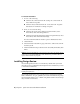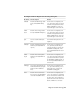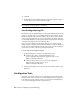Installation guide
problem by reinstalling or repairing AutoCAD LT. The reinstallation or repair
uses the features that were part of the installation type you chose when you
initially installed the program.
To reinstall or repair AutoCAD LT
1 Do one of the following:
■ (Windows XP) Click Start menu ➤ Settings ➤ Control Panel ➤
Add or Remove Programs.
■ (Windows Vista) Click Start menu ➤ Control Panel ➤ Programs
and Features ➤ Uninstall or Change a Program.
2 Then, do one of the following:
■ (Windows XP) In the Add or Remove Programs window, select
AutoCAD LT, then click Change/Remove.
■ (Windows Vista) In the Uninstall or Change a Program window, select
AutoCAD LT, then click Uninstall/Change.
The AutoCAD LT Installation wizard re-opens in Maintenance mode.
3 Select Repair or Reinstall. On the Select Repair or Reinstall page, select
one of the following options, and then click Next to start the process.
■ Repair My <AutoCAD LT> Installation. This option replaces all registry
entries that AutoCAD LT initially installed and restores AutoCAD LT
to its default state. If you are missing AutoCAD LT files, use this option.
■ Reinstall My <AutoCAD LT> Installation. This option repairs the registry
and reinstalls all files from the original installation. Use this option
if the Repair My <AutoCAD LT> Installation option does not solve
the problem.
4 On the Repair Complete page, click Finish.
Uninstall AutoCAD LT
When you uninstall AutoCAD LT, all components are removed. This means
that even if you've previously added or removed components, or if you've
reinstalled or repaired AutoCAD LT, the uninstall removes all AutoCAD LT
installation files from your system.
Uninstall AutoCAD LT | 17