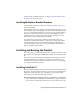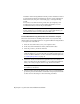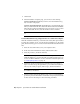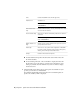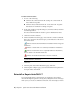Installation guide
To add or remove features
1 Do one of the following:
■ (Windows XP) Click Start menu ➤ Settings ➤ Control Panel ➤
Add or Remove Programs.
■ (Windows Vista) Click Start menu ➤ Control Panel ➤ Programs
and Features ➤ Uninstall or Change a Program.
2 In the Add or Remove Programs dialog box, click AutoCAD LT, and then
click Change/Remove.
The AutoCAD LT Installation wizard re-opens in Maintenance Mode.
3 Click Add or Remove Features.
4 On the Add/Remove Features page, select a feature to install or uninstall.
The icons to the left of the selections give you an indication of the action
that will be taken.
Indicates a feature that was marked for installation will be in a typical
installation.
Indicates a feature that is not currently scheduled for installation.
Indicates a feature that was not originally marked for installation,
but was added to the installed feature list.
Indicates an installed feature that is chosen for removal.
NOTE If you need to revert to AutoCAD LT features that you selected in your
original installation, click Cancel.
Click Next.
5 On the Update AutoCAD LT Installation page, click Next.
6 On the Update Complete page, you are informed when the updates have
been performed. Click Finish.
Reinstall or Repair AutoCAD LT
If you accidentally delete or alter files that are required by AutoCAD LT,
AutoCAD LT might not perform correctly, and you might receive error messages
when you try to execute a command or find a file. You can attempt to fix this
16 | Chapter 1 Quick Start to Stand-Alone Installation