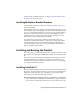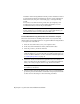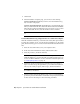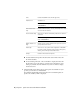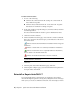Installation guide
If you do not have Internet access, or if you want to use another method
of registration, you can register and activate AutoCAD LT in one of the
following ways:
Email Create an email message with your registration information and
send it to Autodesk.
Fax or Post/Mail Enter your registration information, and fax or mail
the information to Autodesk.
Launch AutoCAD LT
Assuming that you followed all of the previous steps outlined in this
installation section, you can launch AutoCAD LT and start taking advantage
of its new and updated features. For more information about the new features,
see the New Features Workshop after you launch the product.
You can start AutoCAD LT in the following ways:
■ Desktop shortcut icon. When you install AutoCAD LT, an AutoCAD LT
shortcut icon is placed on your desktop unless you cleared that option
during installation. Double-click the AutoCAD LT icon to start the program.
■ Start menu. On the Start menu (Windows XP), click Programs or (Windows
Vista) All Programs ➤ Autodesk ➤ <AutoCAD LT> ➤ <AutoCAD LT>.
■ Location where the AutoCAD LT is installed. If you have administrative
permissions, you can run AutoCAD LT in the location where you installed
it. If you are a limited-rights user, you must run AutoCAD LT from the
Start menu or from the desktop shortcut icon. If you want to create a
custom shortcut, make sure that the Start In directory for the shortcut
points to a directory where you have write permissions.
Add or Remove Features
You can add or remove AutoCAD LT features at any time. For example, you
may have chosen a Custom installation option when you first installed
AutoCAD LT, but now you want to add features that you did not install
originally. Or you may no longer need to use all of the features that were
installed originally. You can add or remove features by using the Add or
Remove Programs dialog box.
Launch AutoCAD LT | 15