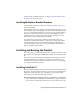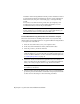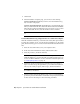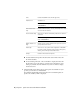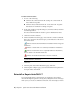Installation guide
Contains AutoCAD LT fonts and TrueType fonts.Fonts
Autodesk Seek.
NOTE Seek will only be installed in the English version
of AutoCAD LT.
Autodesk Seek
Contains animated demos, exercises, and sample files to help
users learn the new features.
New Features Work-
shop
Allows users to transfer an Autodesk product license between
computers.
NOTE The utility will not be installed on unlocked ver-
sions of AutoCAD LT.
License Transfer Utility
Migrates custom settings and files from a previous version of
your product to this version.
Migrate Custom Set-
tings
Allows users to set up their initial configuration of AutoCAD
LT (online content, workspaces) based on their units system,
industry, and commonly used task-based tools.
Initial Setup
Contains various feature sample files.Samples
■ Product Install Path - Specifies the drive and location where AutoCAD
LT will be installed.
■ Create a Desktop Shortcut - Choose whether to display the AutoCAD
LT shortcut icon on your desktop. A product icon is displayed on your
desktop by default. Clear the check box if you do not want to display
the shortcut icon.
8 On the Include Service Packs page, if service packs are available for your
product, you can select to include them.
The installer automatically checks autodesk.com for available updates. If
updates are available, a link is displayed.
12 | Chapter 1 Quick Start to Stand-Alone Installation