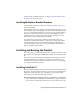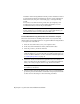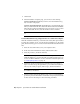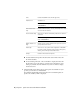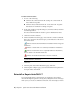Installation guide
7 Click Install.
8 On the Installation Complete page, you can choose the following:
View the installation log file If you want to view the installation log
file, its location is displayed.
View the AutoCAD LT Readme The Readme file is opened from this page
when you click Finish. This file contains information that was unavailable
when the AutoCAD LT documentation was prepared. If you do not want
to view the Readme file now, clear the check box next to Readme.
NOTE You can also view the Readme file after you have installed AutoCAD
LT.
To install AutoCAD LT using configured values on a stand-alone computer
With this installation method, you can fine-tune exactly what gets installed
by using the Configure option. You can alter the installation type, the install
path, and the license type. You can also install Material libraries and Tutorial
files.
1 Insert the AutoCAD LT disc(s) into your computer's drive.
2 In the AutoCAD LT Installation wizard, click Install Products.
3 Select the product(s), and then click Next.
NOTE Autodesk Design Review 2010 is not installed by default when you
install AutoCAD LT. It is recommended that you install Design Review if you
need to view DWF or DWFx files. For more information about Design Review,
see Installing Design Review on page 18.
4 Review the Autodesk software license agreement for your country or
region. You must accept this agreement to proceed with the installation.
Choose your country or region, click I Accept, and then click Next.
NOTE If you do not agree to the terms of the license and want to terminate
the installation, click Cancel.
5 On the Products and User Information page, enter your serial number,
product key, and user information. Review the Privacy Policy from the link
at the bottom of the dialog box. After reviewing, click Next.
10 | Chapter 1 Quick Start to Stand-Alone Installation