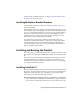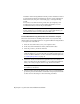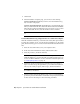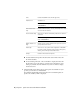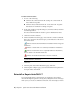Installation guide
installation and licensing manuals from the product's Installation wizard
by selecting the Read this Documentation selection, the Documentation
link at the bottom, left pane of the install pages, or through the Help
system.
You can also access PDFs from the product discs by navigating to the
documentation (docs) folder. For late-breaking information, it is also
recommended that you review the product Readme.
NOTE To view or print any files with an extension of .pdf, Adobe
®
Reader
®
must be installed on your computer. If you do not have Adobe Reader, you
can download the latest version by visiting www.adobe.com.
To install AutoCAD LT using default values on a stand-alone computer
This is the fastest means of installing AutoCAD LT on your system. Only
default values are used which means it is a typical installation being installed
to C:\Program Files\<AutoCAD LT>.
1 Insert the AutoCAD LT disc(s) into your computer's drive.
2 In the AutoCAD LT Installation wizard, click Install Products.
3 Select the product(s), and then click Next.
NOTE Autodesk Design Review 2010 is not installed by default when you
install AutoCAD LT. It is recommended that you install Design Review if you
need to view DWF or DWFx files. For more information about Design Review,
see Installing Design Review on page 18.
4 Review the Autodesk software license agreement for your country or
region. You must accept this agreement to proceed with the installation.
Select your country or region, click I Accept, and then click Next.
NOTE If you do not agree to the terms of the license and want to terminate
the installation, click Cancel.
5 On the Products and User Information page, enter your serial number,
product key, and user information. Review the Privacy Policy from the link
at the bottom of the dialog box. After reviewing, click Next.
8 | Chapter 1 Quick Start to Stand-Alone Installation