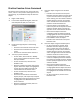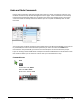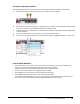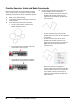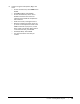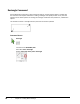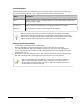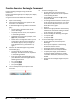User`s guide
Table Of Contents
- Introduction
- Chapter 1: Taking the AutoCAD Tour
- Chapter 2: Creating Basic Drawings
- Chapter 3: Manipulating Objects
- Lesson: Selecting Objects in the Drawing
- Lesson: Changing an Object's Position
- Lesson: Creating New Objects from Existing Objects
- Lesson: Changing the Angle of an Object's Position
- Lesson: Creating a Mirror Image of Existing Objects
- Lesson: Creating Object Patterns
- Lesson: Changing an Object's Size
- Challenge Exercise: Grips
- Challenge Exercise: Architectural
- Challenge Exercise: Mechanical
- Chapter Summary
- Chapter 4: Drawing Organization and Inquiry Commands
- Chapter 5: Altering Objects
- Lesson: Trimming and Extending Objects to Defined Boundaries
- Lesson: Creating Parallel and Offset Geometry
- Lesson: Joining Objects
- Lesson: Breaking an Object into Two Objects
- Lesson: Applying a Radius Corner to Two Objects
- Lesson: Creating an Angled Corner Between Two Objects
- Lesson: Changing Part of an Object's Shape
- Challenge Exercise: Architectural
- Challenge Exercise: Mechanical
- Chapter Summary
Lesson: Creating Basic Objects ■ 83
5.
Practice using the Undo options, BEgin and
Back.
■ On the command line, enter UNDO. Press
ENTER.
■ Enter BE (for BEgin). Press ENTER.
■ On the command line, enter L. Press
ENTER. Draw some continuous line
segments. Press ENTER to complete the
line command.
■ Draw some circles, rectangles and arcs.
■ With the command line blank, press the
up arrow on the keyboard to scroll to the
UNDO command. If you pass it, use the
down arrow to scroll back. When Undo is
in the command line, press ENTER.
■ Enter B (for Back). Press ENTER.
■ This should undo the lines that you
created.