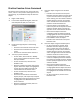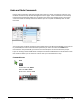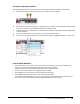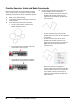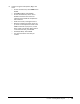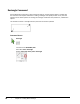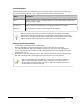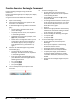User`s guide
Table Of Contents
- Introduction
- Chapter 1: Taking the AutoCAD Tour
- Chapter 2: Creating Basic Drawings
- Chapter 3: Manipulating Objects
- Lesson: Selecting Objects in the Drawing
- Lesson: Changing an Object's Position
- Lesson: Creating New Objects from Existing Objects
- Lesson: Changing the Angle of an Object's Position
- Lesson: Creating a Mirror Image of Existing Objects
- Lesson: Creating Object Patterns
- Lesson: Changing an Object's Size
- Challenge Exercise: Grips
- Challenge Exercise: Architectural
- Challenge Exercise: Mechanical
- Chapter Summary
- Chapter 4: Drawing Organization and Inquiry Commands
- Chapter 5: Altering Objects
- Lesson: Trimming and Extending Objects to Defined Boundaries
- Lesson: Creating Parallel and Offset Geometry
- Lesson: Joining Objects
- Lesson: Breaking an Object into Two Objects
- Lesson: Applying a Radius Corner to Two Objects
- Lesson: Creating an Angled Corner Between Two Objects
- Lesson: Changing Part of an Object's Shape
- Challenge Exercise: Architectural
- Challenge Exercise: Mechanical
- Chapter Summary
82 ■ Chapter 2: Creating Basic Drawings
Practice Exercise: Undo and Redo Commands
Most of the time you use Undo and Redo in single
steps. In this exercise, you practice using the Undo
and Redo commands and some of the Undo options.
1.
Begin a new, blank drawing.
2.
In the Select Template dialog box, choose the
acad template.
3.
Draw some circles and then undo them:
■ On the command line, enter C. Press
ENTER. Draw five circles.
■ On the Quick Access toolbar, click Undo
until all five circles are gone.
■ On the Quick Access toolbar, click Redo
repeatedly to bring all five circles back.
4.
Draw some lines. Practice using the Undo
command within the line command.
■ On the command line, enter L and press
ENTER. Draw several continuous line
segments. Press ENTER to complete the
Line command.
■ On the command line, enter U. Press
ENTER. Notice that all of the line segments
are undone.
■ On the command line, enter L. Press
ENTER. Draw several continuous line
segments. Do not exit the line command.
Right-click and select Undo from the
shortcut menu.
■ Notice that the last line segment is
undone. Right-click and select Undo again
from the shortcut menu. Do not exit the
line command. Continue to draw line
segments. Press ENTER to complete the
Line command.