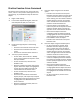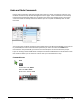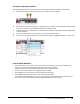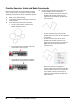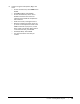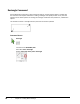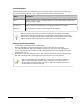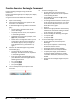User`s guide
Table Of Contents
- Introduction
- Chapter 1: Taking the AutoCAD Tour
- Chapter 2: Creating Basic Drawings
- Chapter 3: Manipulating Objects
- Lesson: Selecting Objects in the Drawing
- Lesson: Changing an Object's Position
- Lesson: Creating New Objects from Existing Objects
- Lesson: Changing the Angle of an Object's Position
- Lesson: Creating a Mirror Image of Existing Objects
- Lesson: Creating Object Patterns
- Lesson: Changing an Object's Size
- Challenge Exercise: Grips
- Challenge Exercise: Architectural
- Challenge Exercise: Mechanical
- Chapter Summary
- Chapter 4: Drawing Organization and Inquiry Commands
- Chapter 5: Altering Objects
- Lesson: Trimming and Extending Objects to Defined Boundaries
- Lesson: Creating Parallel and Offset Geometry
- Lesson: Joining Objects
- Lesson: Breaking an Object into Two Objects
- Lesson: Applying a Radius Corner to Two Objects
- Lesson: Creating an Angled Corner Between Two Objects
- Lesson: Changing Part of an Object's Shape
- Challenge Exercise: Architectural
- Challenge Exercise: Mechanical
- Chapter Summary
Lesson: Creating Basic Objects ■ 81
Procedure: Using Undo and Redo
The following steps give an overview of how to use the Undo and Redo commands in the drawing.
1.
On the Quick Access Toolbar, click Undo (1), or enter U in the command line.
2.
Each time you select the Undo button a single operation is undone. If you entered U in the command
line, you can continue to press ENTER to repeat the Undo command.
3.
To Redo an operation, click Redo (2) in the Quick Access toolbar or type REDO immediately following
an undo operation.
4.
Continue to select Redo until the drawing is returned to the desired state.
5.
You can access the Undo or Redo lists on the Standard Toolbar to highlight the steps to undo or redo.
Undo and Redo Guidelines
■ Undo information is only saved in the current session of the drawing. If you exit the drawing and
reopen it, you cannot undo steps that were done in the previous session.
■ The Redo command is only available immediately after an Undo operation.
■ You can undo all the way back to the beginning of the drawing.
■ Enter UNDO on the command line to view advanced Undo options.
■ Enter MREDO on the command line to view advanced Redo options.
■ If you have multiple drawings open at once, each drawing contains separate undo information and,
as a result, you can use the Undo command independently within each drawing.