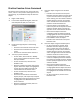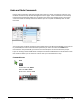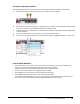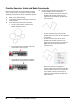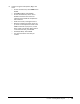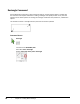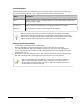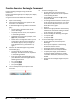User`s guide
Table Of Contents
- Introduction
- Chapter 1: Taking the AutoCAD Tour
- Chapter 2: Creating Basic Drawings
- Chapter 3: Manipulating Objects
- Lesson: Selecting Objects in the Drawing
- Lesson: Changing an Object's Position
- Lesson: Creating New Objects from Existing Objects
- Lesson: Changing the Angle of an Object's Position
- Lesson: Creating a Mirror Image of Existing Objects
- Lesson: Creating Object Patterns
- Lesson: Changing an Object's Size
- Challenge Exercise: Grips
- Challenge Exercise: Architectural
- Challenge Exercise: Mechanical
- Chapter Summary
- Chapter 4: Drawing Organization and Inquiry Commands
- Chapter 5: Altering Objects
- Lesson: Trimming and Extending Objects to Defined Boundaries
- Lesson: Creating Parallel and Offset Geometry
- Lesson: Joining Objects
- Lesson: Breaking an Object into Two Objects
- Lesson: Applying a Radius Corner to Two Objects
- Lesson: Creating an Angled Corner Between Two Objects
- Lesson: Changing Part of an Object's Shape
- Challenge Exercise: Architectural
- Challenge Exercise: Mechanical
- Chapter Summary
Lesson: Creating Basic Objects ■ 77
Practice Exercise: Erase Command
Practice the Erase command. First, draw some lines,
circles, and arcs. Then practice removing them from
your drawing. Try a few different ways to select the
objects.
1.
Begin a New drawing.
2.
In the Select Template dialog box, select the
acad template file (dwt) and click Open.
3.
Draw at least eight objects in the drawing
window:
■ Start the Line command. Draw some lines.
■ Start the Circle command. Draw some
circles.
■ Start the Arc command. Draw some arcs.
4.
To Erase, try these methods:
■ On the ribbon, click Home tab > Modify
panel > Erase. Select three objects to erase,
then press ENTER.
■ On the command line, enter U. Press
ENTER to undo.
■ With the command line blank, select three
objects. Notice the objects are highlighted
and the grips are visible. Right-click and
select Erase from the shortcut menu.
■ On the command line, enter U. Press
ENTER to undo.
■ Start the Erase command. At the Select
objects prompt, enter L (for Last) and press
ENTER. Notice that the last object you drew
is highlighted. Press ENTER to start the
Erase command.
■ With the command line blank, select an
object. Press DELETE.
5.
Erase the objects using the Cross window
option.
■ Enter E on the command line and press
ENTER. At the select objects prompt, select
a spot in the blank area on the right side
of the drawing. This will initiate a selection
window. Drag your mouse up (or down)
and to the left. Notice that the selection
window is made of dashed lines.
■ Cross the objects in the drawing, but
leave some parts of the objects out of the
selection window. Select to specify the
opposite corner of the selection window.
■ Notice that the objects that were
completely inside the selection window,
are highlighted as well as the objects that
were crossed by the selection window.
Press ENTER to erase the objects.
■ Enter U at the command line and press
ENTER to undo.
6.
Erase the objects using the Window option.
■ On the command line, enter E. Press
ENTER. At the select objects prompt,
click in a blank area on the left side of
the drawing. This will initiate a selection
window. Drag your mouse up (or down)
and to the right. Notice that the selection
window is made of a continuous line.
■ Cross the objects in the drawing, so that
some are completely within the selection
but others are partially out of the window.
Click to specify the opposite corner of the
selection window.
■ Notice that the objects that were
completely inside the selection window
are highlighted but the objects that were
partially out of the selection window are
not highlighted. Press ENTER to erase the
objects.
■ On the command line, enter U. Press
ENTER to undo.