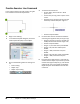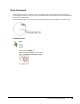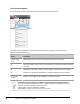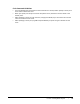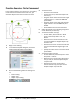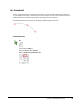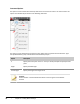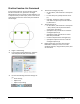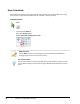User`s guide
Table Of Contents
- Introduction
- Chapter 1: Taking the AutoCAD Tour
- Chapter 2: Creating Basic Drawings
- Chapter 3: Manipulating Objects
- Lesson: Selecting Objects in the Drawing
- Lesson: Changing an Object's Position
- Lesson: Creating New Objects from Existing Objects
- Lesson: Changing the Angle of an Object's Position
- Lesson: Creating a Mirror Image of Existing Objects
- Lesson: Creating Object Patterns
- Lesson: Changing an Object's Size
- Challenge Exercise: Grips
- Challenge Exercise: Architectural
- Challenge Exercise: Mechanical
- Chapter Summary
- Chapter 4: Drawing Organization and Inquiry Commands
- Chapter 5: Altering Objects
- Lesson: Trimming and Extending Objects to Defined Boundaries
- Lesson: Creating Parallel and Offset Geometry
- Lesson: Joining Objects
- Lesson: Breaking an Object into Two Objects
- Lesson: Applying a Radius Corner to Two Objects
- Lesson: Creating an Angled Corner Between Two Objects
- Lesson: Changing Part of an Object's Shape
- Challenge Exercise: Architectural
- Challenge Exercise: Mechanical
- Chapter Summary
76 ■ Chapter 2: Creating Basic Drawings
Erase Command
Use the Erase command to remove geometry from the drawing. You can select objects by picking
them directly, or using selection options such as a window or crossing window.
Command Access
Erase
Command Line: ERASE, E
Menu Bar: Modify > Erase
Ribbon: Home tab > Modify panel > Erase
OOPS Command
Use the OOPS command to retrieve geometry you accidentally erased without
undoing any work you did since you last Erased.
Use a Shortcut Menu
Use the shortcut menu to alter your design more quickly. Select the objects you want
to erase before entering the command or right-clickandselect Erasefrom the shortcut
menu.