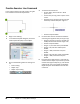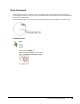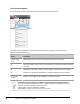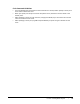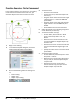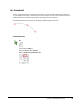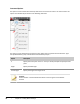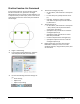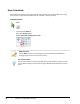User`s guide
Table Of Contents
- Introduction
- Chapter 1: Taking the AutoCAD Tour
- Chapter 2: Creating Basic Drawings
- Chapter 3: Manipulating Objects
- Lesson: Selecting Objects in the Drawing
- Lesson: Changing an Object's Position
- Lesson: Creating New Objects from Existing Objects
- Lesson: Changing the Angle of an Object's Position
- Lesson: Creating a Mirror Image of Existing Objects
- Lesson: Creating Object Patterns
- Lesson: Changing an Object's Size
- Challenge Exercise: Grips
- Challenge Exercise: Architectural
- Challenge Exercise: Mechanical
- Chapter Summary
- Chapter 4: Drawing Organization and Inquiry Commands
- Chapter 5: Altering Objects
- Lesson: Trimming and Extending Objects to Defined Boundaries
- Lesson: Creating Parallel and Offset Geometry
- Lesson: Joining Objects
- Lesson: Breaking an Object into Two Objects
- Lesson: Applying a Radius Corner to Two Objects
- Lesson: Creating an Angled Corner Between Two Objects
- Lesson: Changing Part of an Object's Shape
- Challenge Exercise: Architectural
- Challenge Exercise: Mechanical
- Chapter Summary
Lesson: Creating Basic Objects ■ 67
Command Options
The following Line command options are available from the shortcut menu (right-click) or the
Command line:
Option
Description
First point
(default) Specifies the start point of the line segment.
Next point
(default) Specifies the endpoint of the line segment. Continue to specify next points
for additional line segments.
Undo
Removes the previous line segment without exiting the Line command. Select or
enter the capitalized letter only.
Close
Appears only after you have drawn two line segments. Uses the first point of the line
segments as the next point for the current segment to create a closed boundary of
line segments. Select or enter the capitalized letter only.
Line Command Guidelines
■ Use to create a single line or multiple line segments.
■ Use the Close option to connect the last segment to the beginning of the first segment.
■ Line segments, even though connected, are separate, independent objects.
■ If you begin the Line command and press ENTER instead of selecting a start point, the Line will
resume at the last point selected, such as the end of the previous line.
■ You can Undo a line segment without completely exiting the line command by typing U and then
pressing ENTER, or selecting Undo.