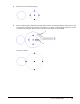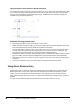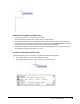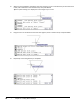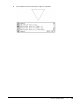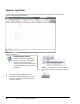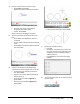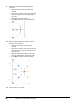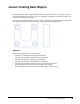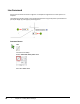User`s guide
Table Of Contents
- Introduction
- Chapter 1: Taking the AutoCAD Tour
- Chapter 2: Creating Basic Drawings
- Chapter 3: Manipulating Objects
- Lesson: Selecting Objects in the Drawing
- Lesson: Changing an Object's Position
- Lesson: Creating New Objects from Existing Objects
- Lesson: Changing the Angle of an Object's Position
- Lesson: Creating a Mirror Image of Existing Objects
- Lesson: Creating Object Patterns
- Lesson: Changing an Object's Size
- Challenge Exercise: Grips
- Challenge Exercise: Architectural
- Challenge Exercise: Mechanical
- Chapter Summary
- Chapter 4: Drawing Organization and Inquiry Commands
- Chapter 5: Altering Objects
- Lesson: Trimming and Extending Objects to Defined Boundaries
- Lesson: Creating Parallel and Offset Geometry
- Lesson: Joining Objects
- Lesson: Breaking an Object into Two Objects
- Lesson: Applying a Radius Corner to Two Objects
- Lesson: Creating an Angled Corner Between Two Objects
- Lesson: Changing Part of an Object's Shape
- Challenge Exercise: Architectural
- Challenge Exercise: Mechanical
- Chapter Summary
Lesson: Inputting Data ■ 63
4.
Use the Command line to create a circle:
■ Enter Circle. Press ENTER.
■ Observe the options listed in the brackets.
■ Click near the center of the graphics
window for the center point.
■ Enter 1. Press ENTER.
Zoom to view your drawing, if necessary.
5.
To draw a second circle the same size as the
first:
■ Press ENTER. This repeats the previous
command.
■ Click to select a point to the left of the first
circle.
■ Press ENTER to accept the default value for
the circle radius.
6.
Use the Line command with relative polar
coordinates to draw a triangle near the circles:
■ To begin the Line command, enter L for
line. Press ENTER.
■ Specify a point in the drawing window for
the first point (1).
■ Enter the polar coordinate @2<45 (2).
Press ENTER.
■ Enter the polar coordinate @2<135 (3).
Press ENTER.
■ Enter c for the close option. Press ENTER.
7.
Display the command history:
■ Press F2.
■ Review the command history shown. Use
the scroll function on the right side of the
window or the mouse wheel to display
additional history.
■ Press F2 again to turn off the command
window.
8.
Turn on Dynamic Input. On the status bar, click
Dynamic Input.