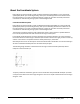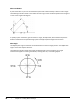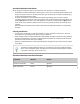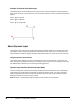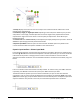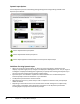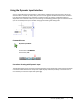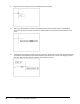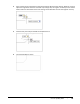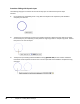User`s guide
Table Of Contents
- Introduction
- Chapter 1: Taking the AutoCAD Tour
- Chapter 2: Creating Basic Drawings
- Chapter 3: Manipulating Objects
- Lesson: Selecting Objects in the Drawing
- Lesson: Changing an Object's Position
- Lesson: Creating New Objects from Existing Objects
- Lesson: Changing the Angle of an Object's Position
- Lesson: Creating a Mirror Image of Existing Objects
- Lesson: Creating Object Patterns
- Lesson: Changing an Object's Size
- Challenge Exercise: Grips
- Challenge Exercise: Architectural
- Challenge Exercise: Mechanical
- Chapter Summary
- Chapter 4: Drawing Organization and Inquiry Commands
- Chapter 5: Altering Objects
- Lesson: Trimming and Extending Objects to Defined Boundaries
- Lesson: Creating Parallel and Offset Geometry
- Lesson: Joining Objects
- Lesson: Breaking an Object into Two Objects
- Lesson: Applying a Radius Corner to Two Objects
- Lesson: Creating an Angled Corner Between Two Objects
- Lesson: Changing Part of an Object's Shape
- Challenge Exercise: Architectural
- Challenge Exercise: Mechanical
- Chapter Summary
56 ■ Chapter 2: Creating Basic Drawings
Procedure: Editing with Dynamic Input
The following steps give an overview of some of the ways you can edit with the Dynamic Input
interface.
1.
On the Home tab, click Modify panel > Copy. Select the objects to be copied and press ENTER to
complete your selection.
2.
The Dynamic Input interface prompts you to Specify a base point. Notice the blue down arrow. Using
the arrow keys on your keyboard, you may switch to single copy mode or multiple copy mode . Select a
base point on or near the object.
3.
The Dynamic Input tooltip provides feedback. Entering @38.500<180 puts the interface in Relative
Coordinate mode and places the values in the correct input fields. Press ENTER to complete the Copy
command.