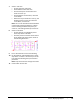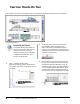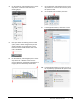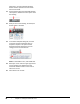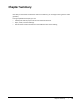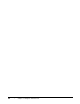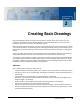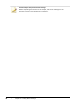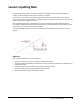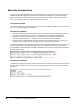User`s guide
Table Of Contents
- Introduction
- Chapter 1: Taking the AutoCAD Tour
- Chapter 2: Creating Basic Drawings
- Chapter 3: Manipulating Objects
- Lesson: Selecting Objects in the Drawing
- Lesson: Changing an Object's Position
- Lesson: Creating New Objects from Existing Objects
- Lesson: Changing the Angle of an Object's Position
- Lesson: Creating a Mirror Image of Existing Objects
- Lesson: Creating Object Patterns
- Lesson: Changing an Object's Size
- Challenge Exercise: Grips
- Challenge Exercise: Architectural
- Challenge Exercise: Mechanical
- Chapter Summary
- Chapter 4: Drawing Organization and Inquiry Commands
- Chapter 5: Altering Objects
- Lesson: Trimming and Extending Objects to Defined Boundaries
- Lesson: Creating Parallel and Offset Geometry
- Lesson: Joining Objects
- Lesson: Breaking an Object into Two Objects
- Lesson: Applying a Radius Corner to Two Objects
- Lesson: Creating an Angled Corner Between Two Objects
- Lesson: Changing Part of an Object's Shape
- Challenge Exercise: Architectural
- Challenge Exercise: Mechanical
- Chapter Summary
Lesson: Inputting Data ■ 45
Lesson: Inputting Data
Every drawing action requires some form of data input. Regardless of the types of geometry you
create, you are constantly inputting data in one form or another.
In this lesson, you will learn to input data using the command line, dynamic input, direct distance
entry, shortcut menus, and the Cartesian coordinate system. You will use the concepts you learn in this
lesson in exercises throughout this course.
After completing this lesson, you will be able to use the command line, explain different types of
coordinates, activate and use the Dynamic Input interface, use direct distance to enter values, and use
the shortcut menu to access commands and options.
The following image illustrates how to use the Dynamic Input interface to draw a 10 unit line at 30
degrees.
Objectives
After completing this lesson, you will be able to:
■ Use the command line to enter commands and command options.
■ Explain the difference between a Cartesian and a polar coordinate, and between an absolute and a
relative coordinate.
■ Activate the dynamic input interface and list key points about using it.
■ Create and edit geometry using the dynamic input interface.
■ Use direct distance entry to enter distance values.