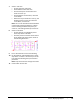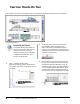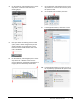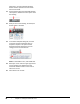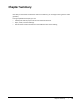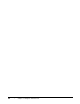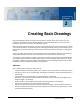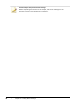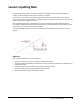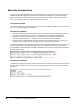User`s guide
Table Of Contents
- Introduction
- Chapter 1: Taking the AutoCAD Tour
- Chapter 2: Creating Basic Drawings
- Chapter 3: Manipulating Objects
- Lesson: Selecting Objects in the Drawing
- Lesson: Changing an Object's Position
- Lesson: Creating New Objects from Existing Objects
- Lesson: Changing the Angle of an Object's Position
- Lesson: Creating a Mirror Image of Existing Objects
- Lesson: Creating Object Patterns
- Lesson: Changing an Object's Size
- Challenge Exercise: Grips
- Challenge Exercise: Architectural
- Challenge Exercise: Mechanical
- Chapter Summary
- Chapter 4: Drawing Organization and Inquiry Commands
- Chapter 5: Altering Objects
- Lesson: Trimming and Extending Objects to Defined Boundaries
- Lesson: Creating Parallel and Offset Geometry
- Lesson: Joining Objects
- Lesson: Breaking an Object into Two Objects
- Lesson: Applying a Radius Corner to Two Objects
- Lesson: Creating an Angled Corner Between Two Objects
- Lesson: Changing Part of an Object's Shape
- Challenge Exercise: Architectural
- Challenge Exercise: Mechanical
- Chapter Summary
38 ■ Chapter 1: Taking the AutoCAD Tour
Exercise: Hands-On Tour
In this exercise, you open an existing drawing. You use display commands and explore the user interface.
The completed exercise
Completing the Exercise
To complete the exercise, follow the
steps in this book or in the onscreen
exercise. In the onscreen list of
chapters and exercises, click Chapter
1: Taking the AutoCAD Tour. Click
Exercise: Hands-On Tour.
1.
Open C_Hummer-Elevation.dwg.
Because the drawing was last saved with the
Color layout view active, the drawing opens to
that layout.
2.
On the status bar, click Zoom. Enter E and
press ENTER to select the Zoom Extents
option. The drawing is magnified to fill the
screen. If your workstation is equipped with a
wheel mouse, double-clicking the roller button
also selects Zoom Extents.
3.
Use the wheel mouse, if you have it. Position
the cursor to the left of the top view and roll
the wheel forward then backward. If you do
not have a wheel mouse, right-click anywhere
in the drawing window and click Zoom. Hold
the left button down and drag the mouse up
and down. See how the magnification changes.