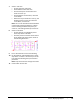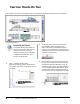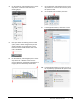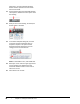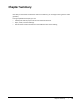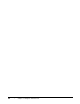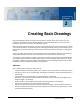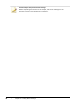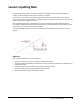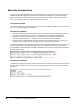User`s guide
Table Of Contents
- Introduction
- Chapter 1: Taking the AutoCAD Tour
- Chapter 2: Creating Basic Drawings
- Chapter 3: Manipulating Objects
- Lesson: Selecting Objects in the Drawing
- Lesson: Changing an Object's Position
- Lesson: Creating New Objects from Existing Objects
- Lesson: Changing the Angle of an Object's Position
- Lesson: Creating a Mirror Image of Existing Objects
- Lesson: Creating Object Patterns
- Lesson: Changing an Object's Size
- Challenge Exercise: Grips
- Challenge Exercise: Architectural
- Challenge Exercise: Mechanical
- Chapter Summary
- Chapter 4: Drawing Organization and Inquiry Commands
- Chapter 5: Altering Objects
- Lesson: Trimming and Extending Objects to Defined Boundaries
- Lesson: Creating Parallel and Offset Geometry
- Lesson: Joining Objects
- Lesson: Breaking an Object into Two Objects
- Lesson: Applying a Radius Corner to Two Objects
- Lesson: Creating an Angled Corner Between Two Objects
- Lesson: Changing Part of an Object's Shape
- Challenge Exercise: Architectural
- Challenge Exercise: Mechanical
- Chapter Summary
Lesson: Displaying Objects ■ 37
7.
Zoom in real time:
■ On the status bar, click Zoom.
■ Press ENTER to select real time.
■ Click and hold your mouse button and
move the cursor up.
■ Still holding the mouse button, move the
cursor down.
■ Notice that as you move the cursor up, the
drawing zooms in and as you move the
cursor down, it zooms out.
Note: You can also activate the Zoom Realtime
command by rotating the wheel on a wheel
mouse. Rotating the wheel away from you
zooms in, and rotating toward you zooms out.
8.
Zoom to a window:
■ On the View tab, click Navigate panel >
Zoom drop-down > Window.
■ Click two points around the center section
of the drawing as shown by the arrows in
the following illustration.
9.
Pan to the lower left corner of the drawing.
10.
On the View tab, click Navigate panel > Zoom
drop-down > Previous. This returns you to the
last view of the drawing that you zoomed or
panned to.
Note: Only the last 10 view changes are saved.
11.
Close all files. Do not save.