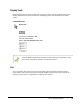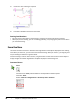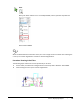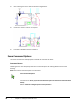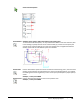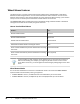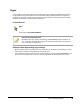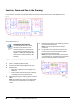User`s guide
Table Of Contents
- Introduction
- Chapter 1: Taking the AutoCAD Tour
- Chapter 2: Creating Basic Drawings
- Chapter 3: Manipulating Objects
- Lesson: Selecting Objects in the Drawing
- Lesson: Changing an Object's Position
- Lesson: Creating New Objects from Existing Objects
- Lesson: Changing the Angle of an Object's Position
- Lesson: Creating a Mirror Image of Existing Objects
- Lesson: Creating Object Patterns
- Lesson: Changing an Object's Size
- Challenge Exercise: Grips
- Challenge Exercise: Architectural
- Challenge Exercise: Mechanical
- Chapter Summary
- Chapter 4: Drawing Organization and Inquiry Commands
- Chapter 5: Altering Objects
- Lesson: Trimming and Extending Objects to Defined Boundaries
- Lesson: Creating Parallel and Offset Geometry
- Lesson: Joining Objects
- Lesson: Breaking an Object into Two Objects
- Lesson: Applying a Radius Corner to Two Objects
- Lesson: Creating an Angled Corner Between Two Objects
- Lesson: Changing Part of an Object's Shape
- Challenge Exercise: Architectural
- Challenge Exercise: Mechanical
- Chapter Summary
36 ■ Chapter 1: Taking the AutoCAD Tour
Exercise: Zoom and Pan in the Drawing
In this exercise, you open an existing drawing and use the Zoom and Pan tools to view different areas.
The completed exercise
Completing the Exercise
To complete the exercise, follow
the steps in this book or in the
onscreen exercise. In the onscreen
list of chapters and exercises, click
Chapter 1: Taking the AutoCAD Tour.
Click Exercise: Zoom and Pan in the
Drawing.
1.
Open C_Displaying-Objects.dwg.
2.
On the View Tab, click Navigate Panel > Pan.
3.
Alternatively:
■ Right-click anywhere in the drawing area.
Click Pan.
■ Click and hold the mouse button and drag
to change your view of the drawing.
4.
While still panning the drawing, press and hold
SHIFT.
Note: This temporarily restricts the movement
of the pan from any direction to orthogonal
mode.
5.
Right-click anywhere in the drawing. Click Exit
to end the Pan command.
Note: You can also press ESC to end the
command.
6.
On the status bar, click Zoom. Enter E in the
command line to select the Extents option.
Notice how the view changes.
Note: If you have a three-button mouse with
a scroll wheel, you can double-click the wheel
button for the Zoom Extents command.