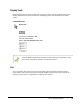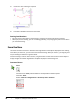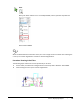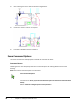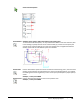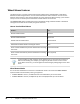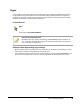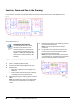User`s guide
Table Of Contents
- Introduction
- Chapter 1: Taking the AutoCAD Tour
- Chapter 2: Creating Basic Drawings
- Chapter 3: Manipulating Objects
- Lesson: Selecting Objects in the Drawing
- Lesson: Changing an Object's Position
- Lesson: Creating New Objects from Existing Objects
- Lesson: Changing the Angle of an Object's Position
- Lesson: Creating a Mirror Image of Existing Objects
- Lesson: Creating Object Patterns
- Lesson: Changing an Object's Size
- Challenge Exercise: Grips
- Challenge Exercise: Architectural
- Challenge Exercise: Mechanical
- Chapter Summary
- Chapter 4: Drawing Organization and Inquiry Commands
- Chapter 5: Altering Objects
- Lesson: Trimming and Extending Objects to Defined Boundaries
- Lesson: Creating Parallel and Offset Geometry
- Lesson: Joining Objects
- Lesson: Breaking an Object into Two Objects
- Lesson: Applying a Radius Corner to Two Objects
- Lesson: Creating an Angled Corner Between Two Objects
- Lesson: Changing Part of an Object's Shape
- Challenge Exercise: Architectural
- Challenge Exercise: Mechanical
- Chapter Summary
34 ■ Chapter 1: Taking the AutoCAD Tour
Wheel Mouse Features
The wheel mouse is a variant of the standard pointing device that is modified with a small wheel
between the left and right buttons. You can rotate this wheel in small increments. You can use the
wheel to zoom and pan in your drawing without using any commands. When zooming in, the location
near your cursor is the focal point of the zoom and thus remains on the screen.
The ZOOMFACTOR system variable controls the incremental change, whether forward or backward.
The higher the number of the variable, the greater the zoom.
How to Use the Wheel Mouse
Do this...
To...
Roll the wheel forward
Zoom In
Roll the wheel backward
Zoom Out
Double-click the wheel button
Zoom Extents
Hold down the wheel button and drag the mouse
Pan
Press and hold the SHIFT key and the wheel button and drag
the mouse
Constrained Orbit
Press and hold the CTRL key and the wheel button and drag
the mouse
Pan (Joystick)
In some situations, when using the mouse wheel to pan or zoom, the actions have no
effect on the drawing. For example, you might only be able to zoom out to a certain
point. When this occurs, you must regenerate the drawing by clicking Regen on the View
menu.
Wheel Button Modes
You can set the wheel button to function in two different modes. The value of the MBUTTONPAN
system variable controls whether panning is supported.
■ If MBUTTONPAN is set to 1, the PAN command is activated when you use the wheel.
■ If MBUTTONPAN is set to 0, the Object Snap menu is displayed when you use the wheel.