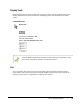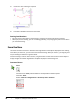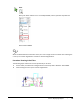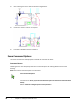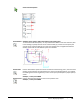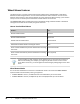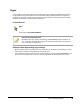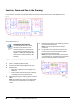User`s guide
Table Of Contents
- Introduction
- Chapter 1: Taking the AutoCAD Tour
- Chapter 2: Creating Basic Drawings
- Chapter 3: Manipulating Objects
- Lesson: Selecting Objects in the Drawing
- Lesson: Changing an Object's Position
- Lesson: Creating New Objects from Existing Objects
- Lesson: Changing the Angle of an Object's Position
- Lesson: Creating a Mirror Image of Existing Objects
- Lesson: Creating Object Patterns
- Lesson: Changing an Object's Size
- Challenge Exercise: Grips
- Challenge Exercise: Architectural
- Challenge Exercise: Mechanical
- Chapter Summary
- Chapter 4: Drawing Organization and Inquiry Commands
- Chapter 5: Altering Objects
- Lesson: Trimming and Extending Objects to Defined Boundaries
- Lesson: Creating Parallel and Offset Geometry
- Lesson: Joining Objects
- Lesson: Breaking an Object into Two Objects
- Lesson: Applying a Radius Corner to Two Objects
- Lesson: Creating an Angled Corner Between Two Objects
- Lesson: Changing Part of an Object's Shape
- Challenge Exercise: Architectural
- Challenge Exercise: Mechanical
- Chapter Summary
Lesson: Displaying Objects ■ 31
Zoom
Note: If the Zoom realtime icon is not readily available, select it from the drop down list.
Shortcut Menu: Zoom
When the Zoom Realtime command is active, the cursor changes to the icon above. Click and drag the
cursor up to increase magnification or down to decrease magnification.
Procedure: Zooming in Real Time
The following steps outline how to zoom dynamically in real time.
1.
On the ribbon, click View Tab > Navigate Panel > Zoom drop-down > Realtime. Press ENTER.
2.
Click and drag the cursor up to increase magnification.