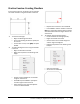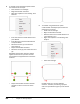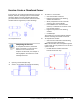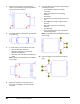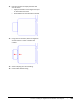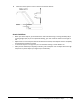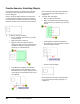User`s guide
Table Of Contents
- Introduction
- Chapter 1: Taking the AutoCAD Tour
- Chapter 2: Creating Basic Drawings
- Chapter 3: Manipulating Objects
- Lesson: Selecting Objects in the Drawing
- Lesson: Changing an Object's Position
- Lesson: Creating New Objects from Existing Objects
- Lesson: Changing the Angle of an Object's Position
- Lesson: Creating a Mirror Image of Existing Objects
- Lesson: Creating Object Patterns
- Lesson: Changing an Object's Size
- Challenge Exercise: Grips
- Challenge Exercise: Architectural
- Challenge Exercise: Mechanical
- Chapter Summary
- Chapter 4: Drawing Organization and Inquiry Commands
- Chapter 5: Altering Objects
- Lesson: Trimming and Extending Objects to Defined Boundaries
- Lesson: Creating Parallel and Offset Geometry
- Lesson: Joining Objects
- Lesson: Breaking an Object into Two Objects
- Lesson: Applying a Radius Corner to Two Objects
- Lesson: Creating an Angled Corner Between Two Objects
- Lesson: Changing Part of an Object's Shape
- Challenge Exercise: Architectural
- Challenge Exercise: Mechanical
- Chapter Summary
426 ■ Chapter 5: Altering Objects
Practice Exercise: Stretching Objects
In this practice exercise, you draw some rectangles
and then practice using the Stretch command to
stretch using grips.
Keep in mind that object endpoints included in the
crossing selection window are moved or stretched
to a new location. Endpoints left out of the crossing
selection window remain anchored to their position.
1.
To Stretch the large rectangle:
■ Draw a rectangle with another one inside,
as shown above.
■ Begin the Stretch command.
■ Begin an implied crossing window by
clicking the right corner (1) of the selection
window then click the opposite corner to
the left (2), as indicated below.
■ Press ENTER to complete your selection.
■ Click a base point near the object (1). DO
NOT SELECT the next point. Drag the cursor
to the left (2) as shown below, enter 2, and
press ENTER.
Notice that Polar Tracking or Ortho Mode be
on to ensure that you drag the objects in a
straight line.
2.
To stretch both rectangles:
■ Begin the Stretch command.
■ Begin an implied crossing window picking
corners first at (1) and then at (2) as shown
below.
■ Press ENTER to complete the selection.
■ Click a basepoint near the object as shown
below and drag to the left.
■ Enter 2 and press ENTER.
Notice that Polar Tracking or Ortho Mode be
on to ensure that you drag the objects in a
straight line.