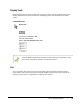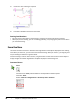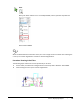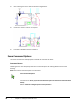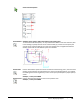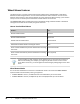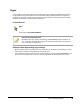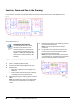User`s guide
Table Of Contents
- Introduction
- Chapter 1: Taking the AutoCAD Tour
- Chapter 2: Creating Basic Drawings
- Chapter 3: Manipulating Objects
- Lesson: Selecting Objects in the Drawing
- Lesson: Changing an Object's Position
- Lesson: Creating New Objects from Existing Objects
- Lesson: Changing the Angle of an Object's Position
- Lesson: Creating a Mirror Image of Existing Objects
- Lesson: Creating Object Patterns
- Lesson: Changing an Object's Size
- Challenge Exercise: Grips
- Challenge Exercise: Architectural
- Challenge Exercise: Mechanical
- Chapter Summary
- Chapter 4: Drawing Organization and Inquiry Commands
- Chapter 5: Altering Objects
- Lesson: Trimming and Extending Objects to Defined Boundaries
- Lesson: Creating Parallel and Offset Geometry
- Lesson: Joining Objects
- Lesson: Breaking an Object into Two Objects
- Lesson: Applying a Radius Corner to Two Objects
- Lesson: Creating an Angled Corner Between Two Objects
- Lesson: Changing Part of an Object's Shape
- Challenge Exercise: Architectural
- Challenge Exercise: Mechanical
- Chapter Summary
30 ■ Chapter 1: Taking the AutoCAD Tour
3.
Continue to click and drag as required.
4.
Press ESC or ENTER to exit the Pan command.
Panning Considerations
■ Panning has the same effect on the drawing as using the horizontal and vertical scroll bars.
■ When you pan the drawing, you are not moving geometry, only changing the position from which
you view the drawing.
Zoom Realtime
The Zoom command increases or decreases the magnification of the objects displayed in the drawing
area. When you zoom out, you see more of the overall drawing. When you zoom in, you magnify parts
of your drawing to view them in greater detail.
Just like zooming in and out with a camera, using Zoom does not alter the actual size of the object. It
simply changes the relative magnification of objects displayed in the drawing area.
Command Access
Zoom
Command Line: Zoom, Z Press ENTER on the keyboard for Realtime option
Status Bar: Zoom
Ribbon: View Tab > Navigate Panel > Zoom drop-down > Realtime