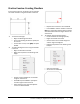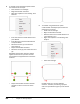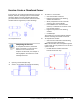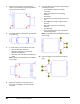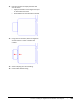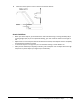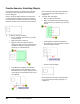User`s guide
Table Of Contents
- Introduction
- Chapter 1: Taking the AutoCAD Tour
- Chapter 2: Creating Basic Drawings
- Chapter 3: Manipulating Objects
- Lesson: Selecting Objects in the Drawing
- Lesson: Changing an Object's Position
- Lesson: Creating New Objects from Existing Objects
- Lesson: Changing the Angle of an Object's Position
- Lesson: Creating a Mirror Image of Existing Objects
- Lesson: Creating Object Patterns
- Lesson: Changing an Object's Size
- Challenge Exercise: Grips
- Challenge Exercise: Architectural
- Challenge Exercise: Mechanical
- Chapter Summary
- Chapter 4: Drawing Organization and Inquiry Commands
- Chapter 5: Altering Objects
- Lesson: Trimming and Extending Objects to Defined Boundaries
- Lesson: Creating Parallel and Offset Geometry
- Lesson: Joining Objects
- Lesson: Breaking an Object into Two Objects
- Lesson: Applying a Radius Corner to Two Objects
- Lesson: Creating an Angled Corner Between Two Objects
- Lesson: Changing Part of an Object's Shape
- Challenge Exercise: Architectural
- Challenge Exercise: Mechanical
- Chapter Summary
Lesson: Changing Part of an Object's Shape ■ 423
Stretching Objects
You use the Stretch command to change the shape of objects in the drawing, definingthe area to
be stretchedwith a crossing window or crossing polygon selection tool. After you define the stretch
window, you then specify a base point and a second point for the stretch.
Defining the stretch operation with a crossing window or crossing polygon is critical because the area
that is crossed by the selection method determines how the objects are stretched.
Command Access
Stretch
Command Line: STRETCH, S
Ribbon: Home tab > Modify panel > Stretch
Menu Bar: Modify > Stretch