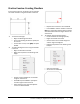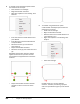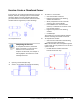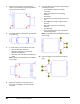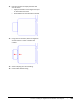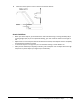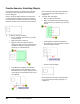User`s guide
Table Of Contents
- Introduction
- Chapter 1: Taking the AutoCAD Tour
- Chapter 2: Creating Basic Drawings
- Chapter 3: Manipulating Objects
- Lesson: Selecting Objects in the Drawing
- Lesson: Changing an Object's Position
- Lesson: Creating New Objects from Existing Objects
- Lesson: Changing the Angle of an Object's Position
- Lesson: Creating a Mirror Image of Existing Objects
- Lesson: Creating Object Patterns
- Lesson: Changing an Object's Size
- Challenge Exercise: Grips
- Challenge Exercise: Architectural
- Challenge Exercise: Mechanical
- Chapter Summary
- Chapter 4: Drawing Organization and Inquiry Commands
- Chapter 5: Altering Objects
- Lesson: Trimming and Extending Objects to Defined Boundaries
- Lesson: Creating Parallel and Offset Geometry
- Lesson: Joining Objects
- Lesson: Breaking an Object into Two Objects
- Lesson: Applying a Radius Corner to Two Objects
- Lesson: Creating an Angled Corner Between Two Objects
- Lesson: Changing Part of an Object's Shape
- Challenge Exercise: Architectural
- Challenge Exercise: Mechanical
- Chapter Summary
422 ■ Chapter 5: Altering Objects
Lesson: Changing Part of an Object's Shape
This lesson describes how to use the Stretch command to change part of an object's shape.
Reusing objects and ease of editing are key benefits of using the Stretch command. As your design
evolves, changes to features naturally occur as part of the process, or perhaps you are attempting to
reuse geometry from another drawing and some features require a change in length or shape. The
Stretch command can help in these situations by enabling you to modify the shape of existing objects
easily.
After completing this lesson, you will be able to describe key aspects of the Stretch command and use
the command to stretch objects.
Objectives
After completing this lesson, you will be able to:
■ Use the Stretch command to stretch objects.