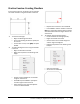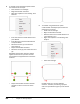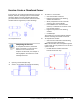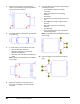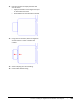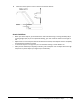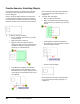User`s guide
Table Of Contents
- Introduction
- Chapter 1: Taking the AutoCAD Tour
- Chapter 2: Creating Basic Drawings
- Chapter 3: Manipulating Objects
- Lesson: Selecting Objects in the Drawing
- Lesson: Changing an Object's Position
- Lesson: Creating New Objects from Existing Objects
- Lesson: Changing the Angle of an Object's Position
- Lesson: Creating a Mirror Image of Existing Objects
- Lesson: Creating Object Patterns
- Lesson: Changing an Object's Size
- Challenge Exercise: Grips
- Challenge Exercise: Architectural
- Challenge Exercise: Mechanical
- Chapter Summary
- Chapter 4: Drawing Organization and Inquiry Commands
- Chapter 5: Altering Objects
- Lesson: Trimming and Extending Objects to Defined Boundaries
- Lesson: Creating Parallel and Offset Geometry
- Lesson: Joining Objects
- Lesson: Breaking an Object into Two Objects
- Lesson: Applying a Radius Corner to Two Objects
- Lesson: Creating an Angled Corner Between Two Objects
- Lesson: Changing Part of an Object's Shape
- Challenge Exercise: Architectural
- Challenge Exercise: Mechanical
- Chapter Summary
Lesson: Creating an Angled Corner Between Two Objects ■ 419
Exercise: Create a Chamfered Corner
In this exercise, you create chamfer features using the
Multiple, Distance, and Angle options of the Chamfer
command. When you have completed the exercise,
you will be able to use the Chamfer command to add
chamfer features to geometry in other drawings.
The completed exercise
Completing the Exercise
To complete the exercise, follow the
steps in this book or in the onscreen
exercise. In the onscreen list of
chapters and exercises, click Chapter 5:
Altering Objects. Click Exercise: Create
a Chamfered Corner.
1.
Open M_Create-Chamfers.dwg.
2.
Zoom in on the lower left view of the drawing.
3.
To create a 1-unit chamfer:
■ Start the Chamfer command.
■ Right-click anywhere in the drawing
window. Click Distance.
■ When prompted for the first chamfer
distance, enter 1. Press ENTER.
■ Press ENTER for the second chamfer
distance, as it defaults to the value of the
first chamfer distance.
■ Right-click anywhere in the drawing
window.
■ Click Multiple.
This enables you to create multiple chamfers
without restarting the Chamfer command.
4.
To complete the chamfer:
■ Select the lines indicated in the following
image near their intersections.
Note: The chamfers have already been applied
in this image. You may need to turn on the Trim
option if it is off.
■ DO NOT exit the chamfer command.
Proceed to the next step.