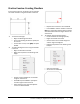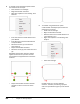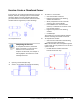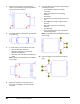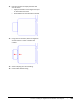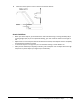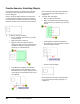User`s guide
Table Of Contents
- Introduction
- Chapter 1: Taking the AutoCAD Tour
- Chapter 2: Creating Basic Drawings
- Chapter 3: Manipulating Objects
- Lesson: Selecting Objects in the Drawing
- Lesson: Changing an Object's Position
- Lesson: Creating New Objects from Existing Objects
- Lesson: Changing the Angle of an Object's Position
- Lesson: Creating a Mirror Image of Existing Objects
- Lesson: Creating Object Patterns
- Lesson: Changing an Object's Size
- Challenge Exercise: Grips
- Challenge Exercise: Architectural
- Challenge Exercise: Mechanical
- Chapter Summary
- Chapter 4: Drawing Organization and Inquiry Commands
- Chapter 5: Altering Objects
- Lesson: Trimming and Extending Objects to Defined Boundaries
- Lesson: Creating Parallel and Offset Geometry
- Lesson: Joining Objects
- Lesson: Breaking an Object into Two Objects
- Lesson: Applying a Radius Corner to Two Objects
- Lesson: Creating an Angled Corner Between Two Objects
- Lesson: Changing Part of an Object's Shape
- Challenge Exercise: Architectural
- Challenge Exercise: Mechanical
- Chapter Summary
418 ■ Chapter 5: Altering Objects
4.
To chamfer using the Distance option where
the distances are not equal:
■ Draw another 8 x 4 rectangle.
■ Begin the Chamfer command.
■ Right-click anywhere in the drawing. Click
Distance.
■ Enter 1 for the first chamfer distance and
press ENTER.
■ Enter .5 for the second chamfer distance
and press ENTER.
■ Select the first line (1) and select the
second line (2).
■ Repeat the Chamfer command.
■ Select the line at (3), then select the line at
(4).
Remember that the first distance is always
applied to the first line you select and the
second distance is applied to the second line
selected.
■ Repeat the Chamfer command and add
chamfers to all four corners as shown
below.
5.
To chamfer using the Distance option
combined with the Polyline option when the
distances are not equal:
■ Draw an 8 x 6 rectangle.
■ Begin the Chamfer command.
■ Note that the current chamfer distance 1 is
1 and distance 2 is .5.
■ Right click anywhere in the drawing. Click
Polyline.
■ Select the rectangle.
Chamfer works in a counter-clockwise
direction. Therefore, chamfering a polyline
with non-equal distances gives you this kind of
result.