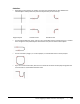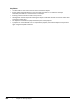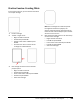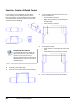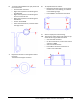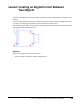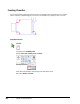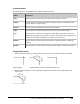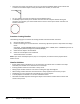User`s guide
Table Of Contents
- Introduction
- Chapter 1: Taking the AutoCAD Tour
- Chapter 2: Creating Basic Drawings
- Chapter 3: Manipulating Objects
- Lesson: Selecting Objects in the Drawing
- Lesson: Changing an Object's Position
- Lesson: Creating New Objects from Existing Objects
- Lesson: Changing the Angle of an Object's Position
- Lesson: Creating a Mirror Image of Existing Objects
- Lesson: Creating Object Patterns
- Lesson: Changing an Object's Size
- Challenge Exercise: Grips
- Challenge Exercise: Architectural
- Challenge Exercise: Mechanical
- Chapter Summary
- Chapter 4: Drawing Organization and Inquiry Commands
- Chapter 5: Altering Objects
- Lesson: Trimming and Extending Objects to Defined Boundaries
- Lesson: Creating Parallel and Offset Geometry
- Lesson: Joining Objects
- Lesson: Breaking an Object into Two Objects
- Lesson: Applying a Radius Corner to Two Objects
- Lesson: Creating an Angled Corner Between Two Objects
- Lesson: Changing Part of an Object's Shape
- Challenge Exercise: Architectural
- Challenge Exercise: Mechanical
- Chapter Summary
Lesson: Creating an Angled Corner Between Two Objects ■ 415
Command Options
The following options are available when using the Chamfer command.
Option
Description
Undo
Use this option to undo the previous action of the Chamfer command.
Polyline
Use this option to chamfer a 2D polyline. All polyline vertices are chamfered at the
current distance or angle settings.
Distance
Use this option to specify distance values for the chamfer.
Angle
Use this option to create the chamfers based on one distance and an angle.
Trim
Use this option to set the Trim and No Trim modes. When Trim mode is active, the
objects being chamfered are trimmed to the start of the chamfer lines. When No Trim
mode is set, the objects selected for the chamfer are not trimmed.
Method
Use this option to switch between the Distance or Angle methods for creating the
chamfer.
Multiple
Use this option to create multiple chamfers without having to restart the command.
Using Chamfer Options
■ With the Distance method, you specify the amount that each line should be trimmed or extended.
Original objects
Chamfer distances nonzero
Chamfer distances zero
■ With the Angle method, you can also specify the length of the chamfer and the angle it forms with
the first line.