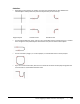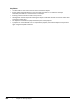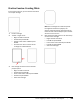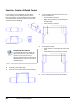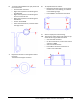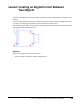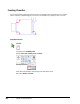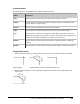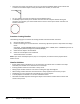User`s guide
Table Of Contents
- Introduction
- Chapter 1: Taking the AutoCAD Tour
- Chapter 2: Creating Basic Drawings
- Chapter 3: Manipulating Objects
- Lesson: Selecting Objects in the Drawing
- Lesson: Changing an Object's Position
- Lesson: Creating New Objects from Existing Objects
- Lesson: Changing the Angle of an Object's Position
- Lesson: Creating a Mirror Image of Existing Objects
- Lesson: Creating Object Patterns
- Lesson: Changing an Object's Size
- Challenge Exercise: Grips
- Challenge Exercise: Architectural
- Challenge Exercise: Mechanical
- Chapter Summary
- Chapter 4: Drawing Organization and Inquiry Commands
- Chapter 5: Altering Objects
- Lesson: Trimming and Extending Objects to Defined Boundaries
- Lesson: Creating Parallel and Offset Geometry
- Lesson: Joining Objects
- Lesson: Breaking an Object into Two Objects
- Lesson: Applying a Radius Corner to Two Objects
- Lesson: Creating an Angled Corner Between Two Objects
- Lesson: Changing Part of an Object's Shape
- Challenge Exercise: Architectural
- Challenge Exercise: Mechanical
- Chapter Summary
Lesson: Applying a Radius Corner to Two Objects ■ 411
6.
To create a blend between the part profile and
the screw bosses:
■ Start the Fillet command.
■ Right-click anywhere in the drawing area.
Click Multiple.
■ Right-click anywhere in the drawing area.
Click Trim. Click No Trim.
■ Right-click anywhere in the drawing area.
Click Radius.
■ Enter 2. Press ENTER.
■ Select the horizontal line, and then select
the larger circle.
7.
Repeat the selection on the opposite side of
the circle.
The fillet should appear as shown.
8.
To complete the boss creation:
■ Repeat the selection process on the other
bossed areas in the drawing, as indicated
in the following image.
■ Press ENTER to end the Fillet command.
9.
Zoom to display the entire drawing.
10.
To ignore the radius setting and create a sharp
corner while using the fillet command:
■ Start the Fillet command.
■ On the command line, confirm the radius is
still set to 2.0000.
■ Select the horizontal line.
■ Press SHIFT+ select the vertical line to
create a zero-radius fillet.