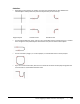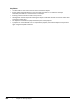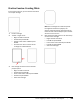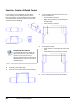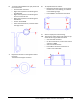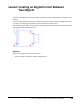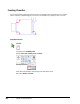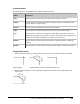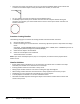User`s guide
Table Of Contents
- Introduction
- Chapter 1: Taking the AutoCAD Tour
- Chapter 2: Creating Basic Drawings
- Chapter 3: Manipulating Objects
- Lesson: Selecting Objects in the Drawing
- Lesson: Changing an Object's Position
- Lesson: Creating New Objects from Existing Objects
- Lesson: Changing the Angle of an Object's Position
- Lesson: Creating a Mirror Image of Existing Objects
- Lesson: Creating Object Patterns
- Lesson: Changing an Object's Size
- Challenge Exercise: Grips
- Challenge Exercise: Architectural
- Challenge Exercise: Mechanical
- Chapter Summary
- Chapter 4: Drawing Organization and Inquiry Commands
- Chapter 5: Altering Objects
- Lesson: Trimming and Extending Objects to Defined Boundaries
- Lesson: Creating Parallel and Offset Geometry
- Lesson: Joining Objects
- Lesson: Breaking an Object into Two Objects
- Lesson: Applying a Radius Corner to Two Objects
- Lesson: Creating an Angled Corner Between Two Objects
- Lesson: Changing Part of an Object's Shape
- Challenge Exercise: Architectural
- Challenge Exercise: Mechanical
- Chapter Summary
Lesson: Applying a Radius Corner to Two Objects ■ 409
Practice Exercise: Creating Fillets
In this practice exercise, you use the Fillet command
on a simple rectangle.
1.
Draw a rectangle.
2.
To Fillet a single corner:
■ Begin the Fillet command.
■ Enter R and press ENTER.
■ Specify a fillet radius of .25 and press
ENTER.
■ Click the lines near one corner of the
rectangle as indicated below.
3.
Now change the radius and use the Fillet
polyline option:
■ Begin the Fillet command.
■ Enter R and press ENTER.
■ Enter a fillet radius of .5 and press ENTER.
■ Enter P and press ENTER.
■ Select the rectangle.
Note: If this rectangle was made of separate
line segments instead of a polyline, the
previous radius would have remained and you
could not have used the Polyline option to fillet
all of the corners at once.
4.
Now change the fillet radius to 0 to make sharp
corners on the rectangle:
■ Begin the Fillet command.
■ Enter R and press ENTER.
■ Enter a fillet radius of 0 and press ENTER.
■ Enter P and press ENTER.
■ Select the rectangle.