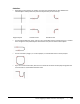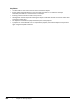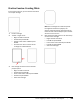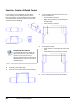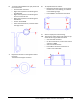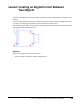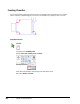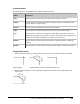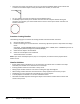User`s guide
Table Of Contents
- Introduction
- Chapter 1: Taking the AutoCAD Tour
- Chapter 2: Creating Basic Drawings
- Chapter 3: Manipulating Objects
- Lesson: Selecting Objects in the Drawing
- Lesson: Changing an Object's Position
- Lesson: Creating New Objects from Existing Objects
- Lesson: Changing the Angle of an Object's Position
- Lesson: Creating a Mirror Image of Existing Objects
- Lesson: Creating Object Patterns
- Lesson: Changing an Object's Size
- Challenge Exercise: Grips
- Challenge Exercise: Architectural
- Challenge Exercise: Mechanical
- Chapter Summary
- Chapter 4: Drawing Organization and Inquiry Commands
- Chapter 5: Altering Objects
- Lesson: Trimming and Extending Objects to Defined Boundaries
- Lesson: Creating Parallel and Offset Geometry
- Lesson: Joining Objects
- Lesson: Breaking an Object into Two Objects
- Lesson: Applying a Radius Corner to Two Objects
- Lesson: Creating an Angled Corner Between Two Objects
- Lesson: Changing Part of an Object's Shape
- Challenge Exercise: Architectural
- Challenge Exercise: Mechanical
- Chapter Summary
408 ■ Chapter 5: Altering Objects
Key Points
■ The fillet radius is the radius of the arc that connects the objects.
■ If both objects being filleted are on the same layer, the fillet arc is created on that layer.
Otherwise, the fillet arc is created on the current layer.
■ Entering a radius value of 0 creates a sharp corner.
■ Holding down the shift key while selecting the object to fillet will override the current radius value
and create a radius of 0.
■ An object that is filleted to a polyline becomes part of that polyline.
■ A polyline can not be filleted to an arc. Explode the polyline, then fillet the objects and join them
again using the Polyedit command.