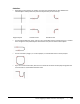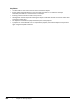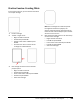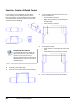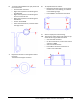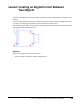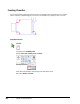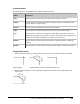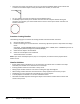User`s guide
Table Of Contents
- Introduction
- Chapter 1: Taking the AutoCAD Tour
- Chapter 2: Creating Basic Drawings
- Chapter 3: Manipulating Objects
- Lesson: Selecting Objects in the Drawing
- Lesson: Changing an Object's Position
- Lesson: Creating New Objects from Existing Objects
- Lesson: Changing the Angle of an Object's Position
- Lesson: Creating a Mirror Image of Existing Objects
- Lesson: Creating Object Patterns
- Lesson: Changing an Object's Size
- Challenge Exercise: Grips
- Challenge Exercise: Architectural
- Challenge Exercise: Mechanical
- Chapter Summary
- Chapter 4: Drawing Organization and Inquiry Commands
- Chapter 5: Altering Objects
- Lesson: Trimming and Extending Objects to Defined Boundaries
- Lesson: Creating Parallel and Offset Geometry
- Lesson: Joining Objects
- Lesson: Breaking an Object into Two Objects
- Lesson: Applying a Radius Corner to Two Objects
- Lesson: Creating an Angled Corner Between Two Objects
- Lesson: Changing Part of an Object's Shape
- Challenge Exercise: Architectural
- Challenge Exercise: Mechanical
- Chapter Summary
Lesson: Applying a Radius Corner to Two Objects ■ 407
Guidelines
■ Depending on the locations you specify, more than one possible fillet can exist between the
selected objects. Always select the part of the objects that you want to keep.
Original objects
Possible results
Possible results
■ You can fillet parallel lines, xlines, and rays. The current fillet radius is ignored and an arc is created
that is tangent to both parallel objects and located in the plane common to both objects.
■ You can also fillet a polygon, or an entire polyline, or remove fillets from an entire polyline.
■ If you set a nonzero fillet radius, fillet arcs are inserted at the vertex of each polyline segment that
is long enough to accommodate the fillet radius.