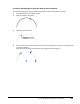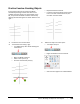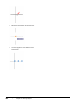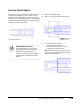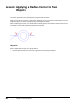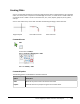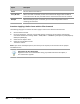User`s guide
Table Of Contents
- Introduction
- Chapter 1: Taking the AutoCAD Tour
- Chapter 2: Creating Basic Drawings
- Chapter 3: Manipulating Objects
- Lesson: Selecting Objects in the Drawing
- Lesson: Changing an Object's Position
- Lesson: Creating New Objects from Existing Objects
- Lesson: Changing the Angle of an Object's Position
- Lesson: Creating a Mirror Image of Existing Objects
- Lesson: Creating Object Patterns
- Lesson: Changing an Object's Size
- Challenge Exercise: Grips
- Challenge Exercise: Architectural
- Challenge Exercise: Mechanical
- Chapter Summary
- Chapter 4: Drawing Organization and Inquiry Commands
- Chapter 5: Altering Objects
- Lesson: Trimming and Extending Objects to Defined Boundaries
- Lesson: Creating Parallel and Offset Geometry
- Lesson: Joining Objects
- Lesson: Breaking an Object into Two Objects
- Lesson: Applying a Radius Corner to Two Objects
- Lesson: Creating an Angled Corner Between Two Objects
- Lesson: Changing Part of an Object's Shape
- Challenge Exercise: Architectural
- Challenge Exercise: Mechanical
- Chapter Summary
406 ■ Chapter 5: Altering Objects
Option
Description
Radius
Sets the radius for the fillet arc.
Trim / No Trim
When Trim mode is selected, the lines are trimmed to be tangent with the fillet. If
Trim mode is set to No Trim, the fillet radius is drawn but the lines are not trimmed.
Multiple
When the Multiple option is selected, you can create multiple fillets without
restarting the command.
Procedure: Applying a Radius Corner with the Fillet Command
The following steps give an overview of how to apply a radius corner with the Fillet command.
1.
Start the Fillet command.
2.
On the command line, verify the current fillet settings. If required, set the options appropriately.
Command: FILLETCurrent settings: Mode = TRIM, Radius = 1.0000Select first object or [Undo/Polyline/
Radius/Trim/Multiple]:
3.
Select the first object to fillet.
4.
Select the second object to fillet.
The fillet is created.
Note: If you choose the Polyline option, the last step is not required, since all vertices of the polyline
are filleted at once.
SHIFT+Select for Zero-Radius Fillet
Regardless of the current Fillet Radius setting, if you SHIFT+select the two objects, a
zero-radius fillet is applied.