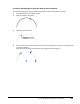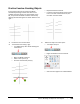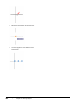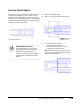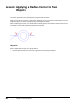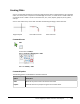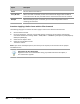User`s guide
Table Of Contents
- Introduction
- Chapter 1: Taking the AutoCAD Tour
- Chapter 2: Creating Basic Drawings
- Chapter 3: Manipulating Objects
- Lesson: Selecting Objects in the Drawing
- Lesson: Changing an Object's Position
- Lesson: Creating New Objects from Existing Objects
- Lesson: Changing the Angle of an Object's Position
- Lesson: Creating a Mirror Image of Existing Objects
- Lesson: Creating Object Patterns
- Lesson: Changing an Object's Size
- Challenge Exercise: Grips
- Challenge Exercise: Architectural
- Challenge Exercise: Mechanical
- Chapter Summary
- Chapter 4: Drawing Organization and Inquiry Commands
- Chapter 5: Altering Objects
- Lesson: Trimming and Extending Objects to Defined Boundaries
- Lesson: Creating Parallel and Offset Geometry
- Lesson: Joining Objects
- Lesson: Breaking an Object into Two Objects
- Lesson: Applying a Radius Corner to Two Objects
- Lesson: Creating an Angled Corner Between Two Objects
- Lesson: Changing Part of an Object's Shape
- Challenge Exercise: Architectural
- Challenge Exercise: Mechanical
- Chapter Summary
Lesson: Applying a Radius Corner to Two Objects ■ 405
Creating Fillets
You can use the Fillet command to connect two objects quickly with a smoothly fitted arc of a specified
radius. You usually use it to represent a rounded edge on a corner; an inside corner is called a fillet and
an outside corner is called a round. You can fillet lines, arcs, circles, ellipses, polylines, xlines, splines,
and rays.
You can also create a sharp corner with the Fillet command by specifying a radius value of 0.
Original objects
Fillet radius nonzero
Fillet radius zero
Command Access
Fillet
Command Line: FILLET, F
Ribbon: Home tab > Modify panel > Fillet
Menu Bar: Modify > Fillet
Command Options
The following options are available for the Fillet command.
Option
Description
Undo
Reverses the previous action of the Fillet command.
Polyline
Fillets all vertices of a polyline using the current radius value.