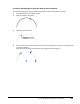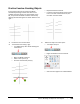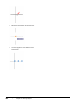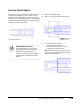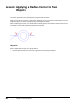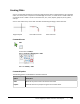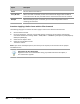User`s guide
Table Of Contents
- Introduction
- Chapter 1: Taking the AutoCAD Tour
- Chapter 2: Creating Basic Drawings
- Chapter 3: Manipulating Objects
- Lesson: Selecting Objects in the Drawing
- Lesson: Changing an Object's Position
- Lesson: Creating New Objects from Existing Objects
- Lesson: Changing the Angle of an Object's Position
- Lesson: Creating a Mirror Image of Existing Objects
- Lesson: Creating Object Patterns
- Lesson: Changing an Object's Size
- Challenge Exercise: Grips
- Challenge Exercise: Architectural
- Challenge Exercise: Mechanical
- Chapter Summary
- Chapter 4: Drawing Organization and Inquiry Commands
- Chapter 5: Altering Objects
- Lesson: Trimming and Extending Objects to Defined Boundaries
- Lesson: Creating Parallel and Offset Geometry
- Lesson: Joining Objects
- Lesson: Breaking an Object into Two Objects
- Lesson: Applying a Radius Corner to Two Objects
- Lesson: Creating an Angled Corner Between Two Objects
- Lesson: Changing Part of an Object's Shape
- Challenge Exercise: Architectural
- Challenge Exercise: Mechanical
- Chapter Summary
Lesson: Breaking an Object into Two Objects ■ 399
Practice Exercise: Breaking Objects
In this practice exercise you practice the Break
command by drawing a vertical line with a series
of offset lines that intersect as shown below on the
left, and practice the Break at a Point command by
drawing two intersecting lines as shown below on the
right.
1.
Draw the lines as shown above.
2.
To break the lines leaving a gap:
■ Turn Object Snap off to avoid selecting the
Intersections.
■ Begin the Break command.
■ Select a line at point (1).
■ Click the second break point (2).
■ Repeat the Break command.
■ Continue to select the break points of each
line on one side of the vertical line, then
the other as shown below.
3.
To Break an object at a select point:
■ Turn Object Snap on.
■ Begin the Break at a Point command.
■ Select the line segment as indicated below.