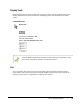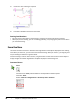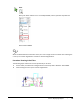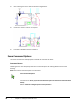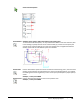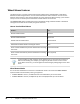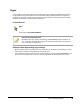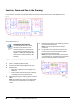User`s guide
Table Of Contents
- Introduction
- Chapter 1: Taking the AutoCAD Tour
- Chapter 2: Creating Basic Drawings
- Chapter 3: Manipulating Objects
- Lesson: Selecting Objects in the Drawing
- Lesson: Changing an Object's Position
- Lesson: Creating New Objects from Existing Objects
- Lesson: Changing the Angle of an Object's Position
- Lesson: Creating a Mirror Image of Existing Objects
- Lesson: Creating Object Patterns
- Lesson: Changing an Object's Size
- Challenge Exercise: Grips
- Challenge Exercise: Architectural
- Challenge Exercise: Mechanical
- Chapter Summary
- Chapter 4: Drawing Organization and Inquiry Commands
- Chapter 5: Altering Objects
- Lesson: Trimming and Extending Objects to Defined Boundaries
- Lesson: Creating Parallel and Offset Geometry
- Lesson: Joining Objects
- Lesson: Breaking an Object into Two Objects
- Lesson: Applying a Radius Corner to Two Objects
- Lesson: Creating an Angled Corner Between Two Objects
- Lesson: Changing Part of an Object's Shape
- Challenge Exercise: Architectural
- Challenge Exercise: Mechanical
- Chapter Summary
Lesson: Displaying Objects ■ 27
Display Tools
Most of the time you will use the wheel on your mouse to zoom in and out of display views in your
drawing. Additional zoom tools are located on the Navigate panel in the View tab on the toolbar
ribbon.
Command Access
Display Tools
Command Line: Zoom, Z or Pan
Status Bar: Pan or Zoom
Ribbon: View tab > Navigate panel > Pan
There are additional options for the Zoom command, but they are beyond the scope
of this course. See Help for additional command information.
Pan
You can reposition the center of your view on the drawing by using the Pan command. Just like
panning with a video camera, panning your drawing changes only the position of your view of the
drawing, not the location or magnification of objects in the drawing.