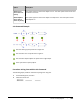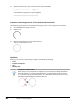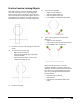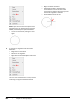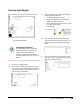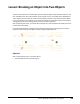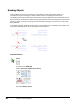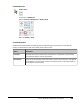User`s guide
Table Of Contents
- Introduction
- Chapter 1: Taking the AutoCAD Tour
- Chapter 2: Creating Basic Drawings
- Chapter 3: Manipulating Objects
- Lesson: Selecting Objects in the Drawing
- Lesson: Changing an Object's Position
- Lesson: Creating New Objects from Existing Objects
- Lesson: Changing the Angle of an Object's Position
- Lesson: Creating a Mirror Image of Existing Objects
- Lesson: Creating Object Patterns
- Lesson: Changing an Object's Size
- Challenge Exercise: Grips
- Challenge Exercise: Architectural
- Challenge Exercise: Mechanical
- Chapter Summary
- Chapter 4: Drawing Organization and Inquiry Commands
- Chapter 5: Altering Objects
- Lesson: Trimming and Extending Objects to Defined Boundaries
- Lesson: Creating Parallel and Offset Geometry
- Lesson: Joining Objects
- Lesson: Breaking an Object into Two Objects
- Lesson: Applying a Radius Corner to Two Objects
- Lesson: Creating an Angled Corner Between Two Objects
- Lesson: Changing Part of an Object's Shape
- Challenge Exercise: Architectural
- Challenge Exercise: Mechanical
- Chapter Summary
Lesson: Breaking an Object into Two Objects ■ 393
Lesson: Breaking an Object into Two Objects
This lesson describes how to break objects into two separate objects using the Break command. The
two new objects have the same properties as the original, but you can modify them independently.
There may be instances when you need to break an object into two or more separate pieces. While
the Trim command can accomplish this, the Break command can break objects without the need for
cutting geometry and the resulting pieces can have coincident endpoints.
After completing this lesson, you will be able to identify the command options for Break and use the
command to break objects.
In the following illustration, the Break command was used to break an existing line (1) so that the
properties of the resulting new object could be changed independently (2).
Objectives
After completing this lesson, you will be able to:
■ Use the Break command to break objects.