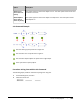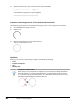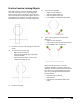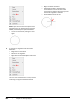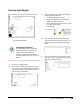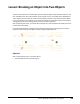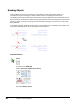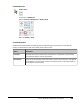User`s guide
Table Of Contents
- Introduction
- Chapter 1: Taking the AutoCAD Tour
- Chapter 2: Creating Basic Drawings
- Chapter 3: Manipulating Objects
- Lesson: Selecting Objects in the Drawing
- Lesson: Changing an Object's Position
- Lesson: Creating New Objects from Existing Objects
- Lesson: Changing the Angle of an Object's Position
- Lesson: Creating a Mirror Image of Existing Objects
- Lesson: Creating Object Patterns
- Lesson: Changing an Object's Size
- Challenge Exercise: Grips
- Challenge Exercise: Architectural
- Challenge Exercise: Mechanical
- Chapter Summary
- Chapter 4: Drawing Organization and Inquiry Commands
- Chapter 5: Altering Objects
- Lesson: Trimming and Extending Objects to Defined Boundaries
- Lesson: Creating Parallel and Offset Geometry
- Lesson: Joining Objects
- Lesson: Breaking an Object into Two Objects
- Lesson: Applying a Radius Corner to Two Objects
- Lesson: Creating an Angled Corner Between Two Objects
- Lesson: Changing Part of an Object's Shape
- Challenge Exercise: Architectural
- Challenge Exercise: Mechanical
- Chapter Summary
390 ■ Chapter 5: Altering Objects
Note: If you were to enter this option at the
Command line, you would enter L and press
ENTER, indicated by the capitalized letter L.
■ The arc is now closed, making it a circle
again.
6.
To Join the arc segments and close them.
Method 2:
■ Begin the Join command.
■ Select one arc segment.
■ Right-click the selected object. Click Close.
The arc is now closed to form a circle, but the
remaining arc segment should be erased.
■ Begin the Erase command.
■ Hold down the Shift + Spacebar keys
and select the circle in the area of the
remaining arc segment. Click until you see
that the arc segment is selected.
■ Press ENTER to erase the arc.