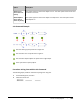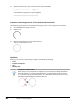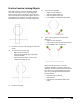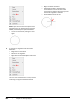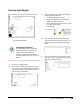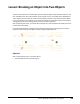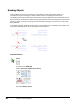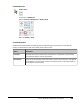User`s guide
Table Of Contents
- Introduction
- Chapter 1: Taking the AutoCAD Tour
- Chapter 2: Creating Basic Drawings
- Chapter 3: Manipulating Objects
- Lesson: Selecting Objects in the Drawing
- Lesson: Changing an Object's Position
- Lesson: Creating New Objects from Existing Objects
- Lesson: Changing the Angle of an Object's Position
- Lesson: Creating a Mirror Image of Existing Objects
- Lesson: Creating Object Patterns
- Lesson: Changing an Object's Size
- Challenge Exercise: Grips
- Challenge Exercise: Architectural
- Challenge Exercise: Mechanical
- Chapter Summary
- Chapter 4: Drawing Organization and Inquiry Commands
- Chapter 5: Altering Objects
- Lesson: Trimming and Extending Objects to Defined Boundaries
- Lesson: Creating Parallel and Offset Geometry
- Lesson: Joining Objects
- Lesson: Breaking an Object into Two Objects
- Lesson: Applying a Radius Corner to Two Objects
- Lesson: Creating an Angled Corner Between Two Objects
- Lesson: Changing Part of an Object's Shape
- Challenge Exercise: Architectural
- Challenge Exercise: Mechanical
- Chapter Summary
388 ■ Chapter 5: Altering Objects
3.
Select the other lines to join to the source line and press ENTER.
The selected line segments are joined together.
Procedure: Converting an Arc to a Circle with the Join Command
The following steps provide an overview of converting an arc to a circle using the Join command.
1.
On the Modify Draw panel, click Join.
2.
Select an arc.
3.
Right-click and click Close on the shortcut menu.
The arc is converted to a circle.
Guidelines
When you use the Join command to join objects, the following rules apply.
■ Lines:
■ Polylines and splines:
■ Arcs:
■ Elliptical Arcs:
Joining Arcs or Elliptical Arcs
When you join arcs or elliptical arcs together, the source object is always extended to
the other objects in a counterclockwise direction. In the following image, the source
arc is selected at point (1) while the other arc is selected at point (2). The source arc is
extended counterclockwise to meet the other arc.