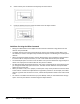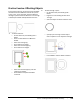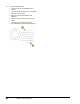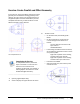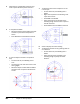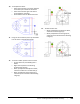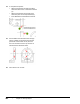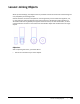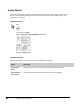User`s guide
Table Of Contents
- Introduction
- Chapter 1: Taking the AutoCAD Tour
- Chapter 2: Creating Basic Drawings
- Chapter 3: Manipulating Objects
- Lesson: Selecting Objects in the Drawing
- Lesson: Changing an Object's Position
- Lesson: Creating New Objects from Existing Objects
- Lesson: Changing the Angle of an Object's Position
- Lesson: Creating a Mirror Image of Existing Objects
- Lesson: Creating Object Patterns
- Lesson: Changing an Object's Size
- Challenge Exercise: Grips
- Challenge Exercise: Architectural
- Challenge Exercise: Mechanical
- Chapter Summary
- Chapter 4: Drawing Organization and Inquiry Commands
- Chapter 5: Altering Objects
- Lesson: Trimming and Extending Objects to Defined Boundaries
- Lesson: Creating Parallel and Offset Geometry
- Lesson: Joining Objects
- Lesson: Breaking an Object into Two Objects
- Lesson: Applying a Radius Corner to Two Objects
- Lesson: Creating an Angled Corner Between Two Objects
- Lesson: Changing Part of an Object's Shape
- Challenge Exercise: Architectural
- Challenge Exercise: Mechanical
- Chapter Summary
386 ■ Chapter 5: Altering Objects
Joining Objects
Use the Join command to combine individual segments of like objects into a single object, to reduce
file size, and to improve drawing quality. The Join command can be used on polylines, lines, arcs,
elliptical arcs, and splines.
Command Access
Join
Command Line: JOIN, J
Ribbon: Home tab > extended Modify panel > Join
Menu Bar: Modify > Join
Command Options
With the Join command, you can combine similar objects into one object.
Option
Description
Select source
object
Use this option to select the object that other objects will be joined to.
Select objects to
join to source
Use this option to select objects that you join to the source object.