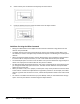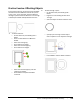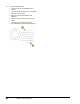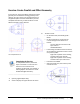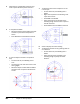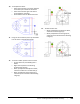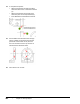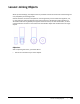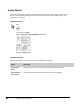User`s guide
Table Of Contents
- Introduction
- Chapter 1: Taking the AutoCAD Tour
- Chapter 2: Creating Basic Drawings
- Chapter 3: Manipulating Objects
- Lesson: Selecting Objects in the Drawing
- Lesson: Changing an Object's Position
- Lesson: Creating New Objects from Existing Objects
- Lesson: Changing the Angle of an Object's Position
- Lesson: Creating a Mirror Image of Existing Objects
- Lesson: Creating Object Patterns
- Lesson: Changing an Object's Size
- Challenge Exercise: Grips
- Challenge Exercise: Architectural
- Challenge Exercise: Mechanical
- Chapter Summary
- Chapter 4: Drawing Organization and Inquiry Commands
- Chapter 5: Altering Objects
- Lesson: Trimming and Extending Objects to Defined Boundaries
- Lesson: Creating Parallel and Offset Geometry
- Lesson: Joining Objects
- Lesson: Breaking an Object into Two Objects
- Lesson: Applying a Radius Corner to Two Objects
- Lesson: Creating an Angled Corner Between Two Objects
- Lesson: Changing Part of an Object's Shape
- Challenge Exercise: Architectural
- Challenge Exercise: Mechanical
- Chapter Summary
Lesson: Joining Objects ■ 385
Lesson: Joining Objects
When you edit drawings, extra objects that are produced increase the overall size of the drawing and
may complicate your drawing process.
Several situations can lead to incomplete or incorrect geometry such as broken line segments, arcs,
or open polylines. Importing geometry from other programs or 2D geometry that originated in a
3D model could result in geometry that appears to be correct but, on closer examination, contains
unwanted breaks. Use the Join command to fix these broken objects and combine them into single
objects.
Objectives
After completing this lesson, you will be able to:
■ Use the Join command to join similar objects.